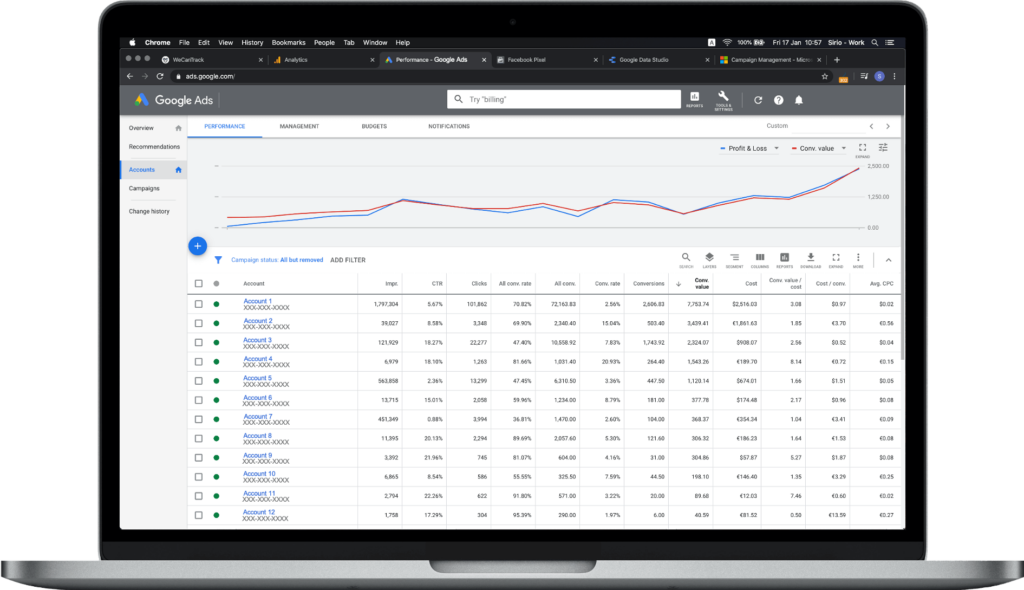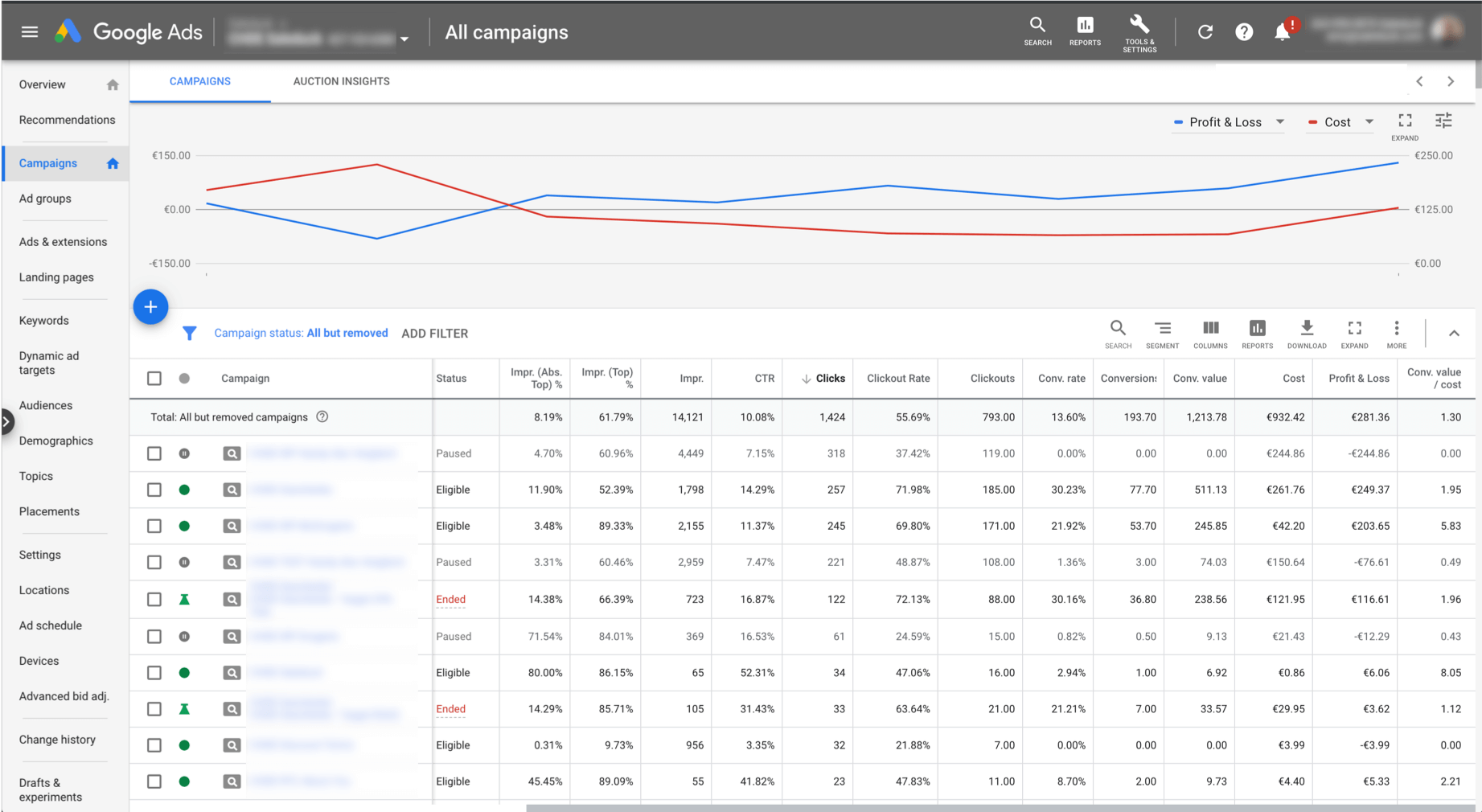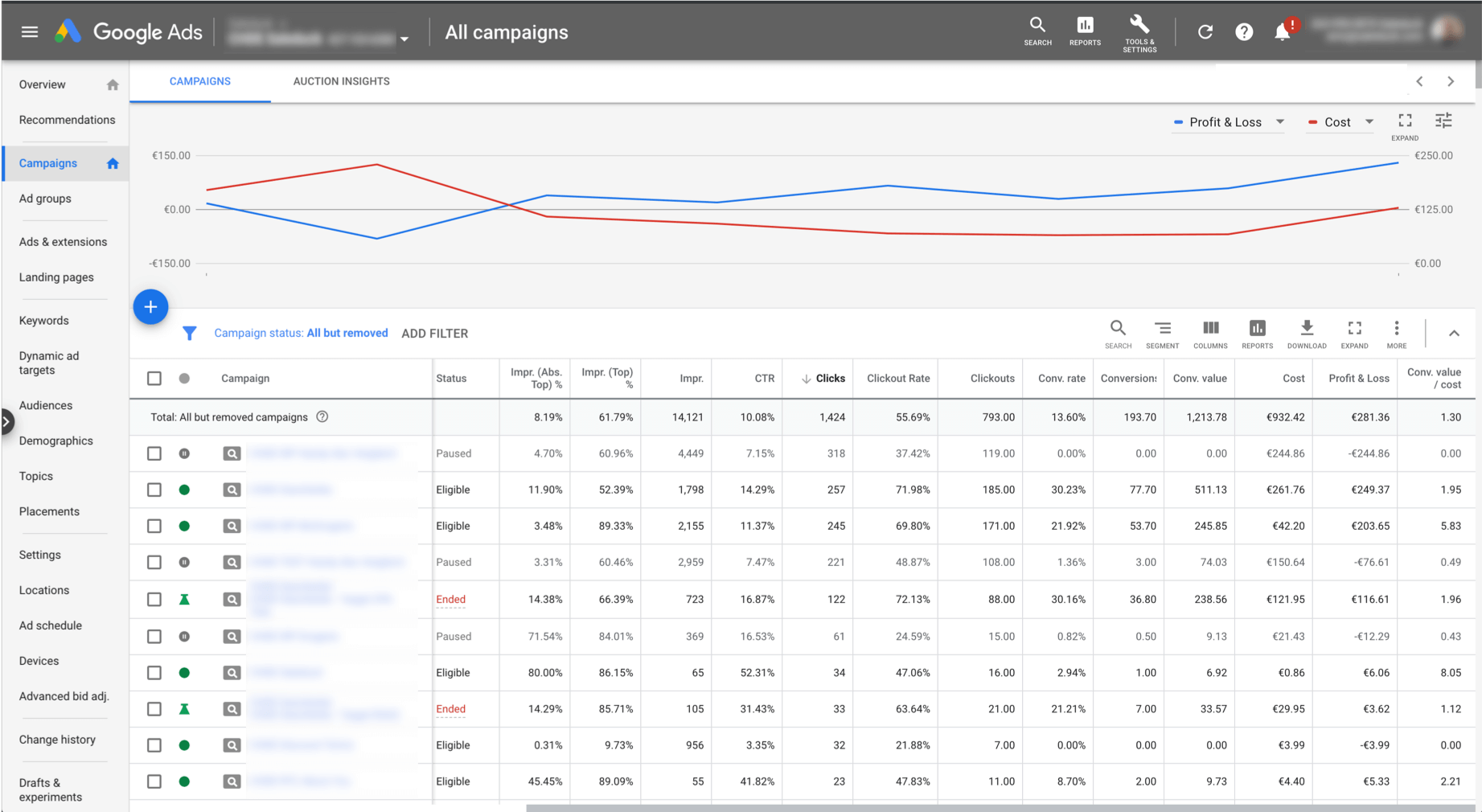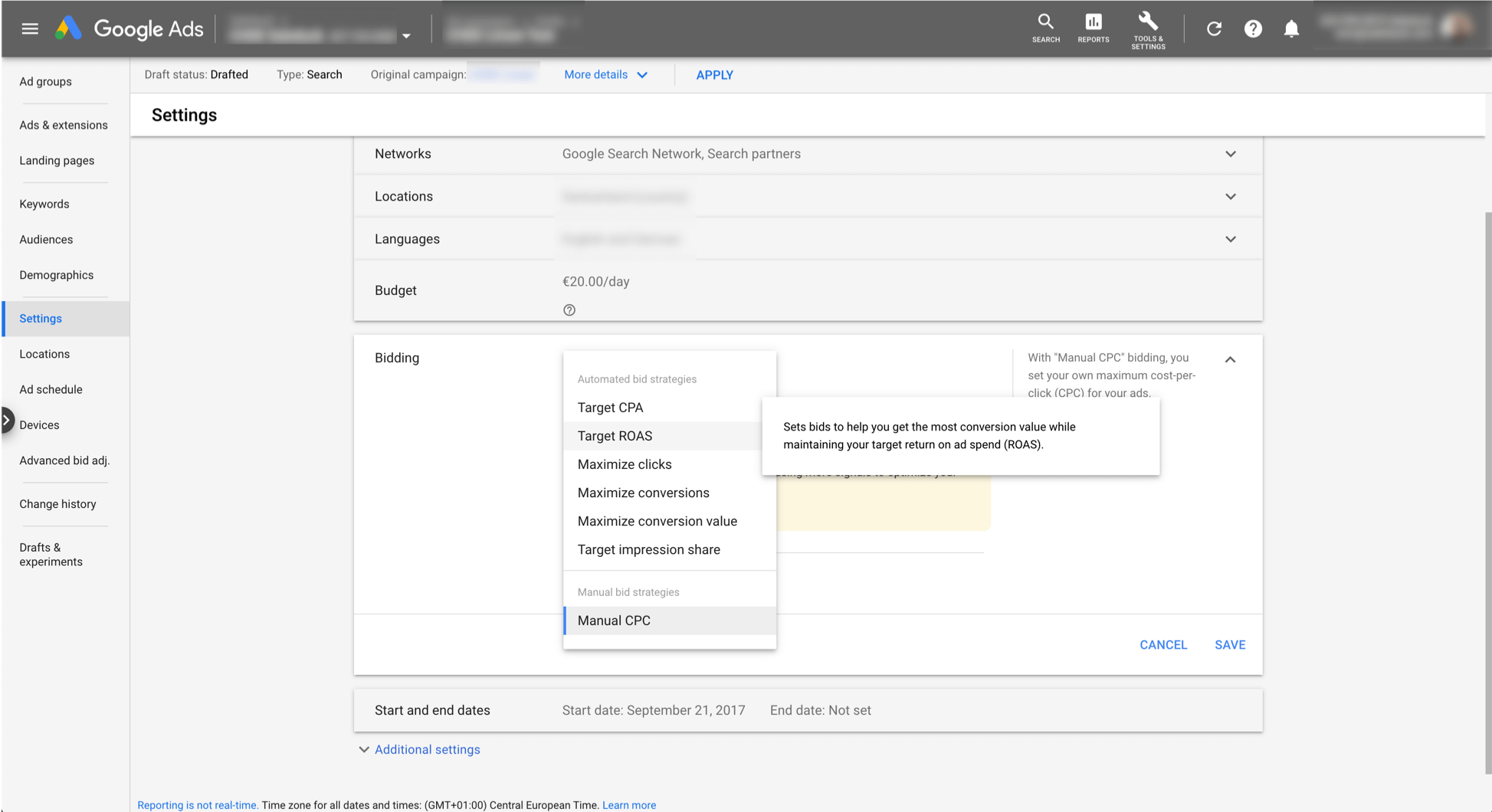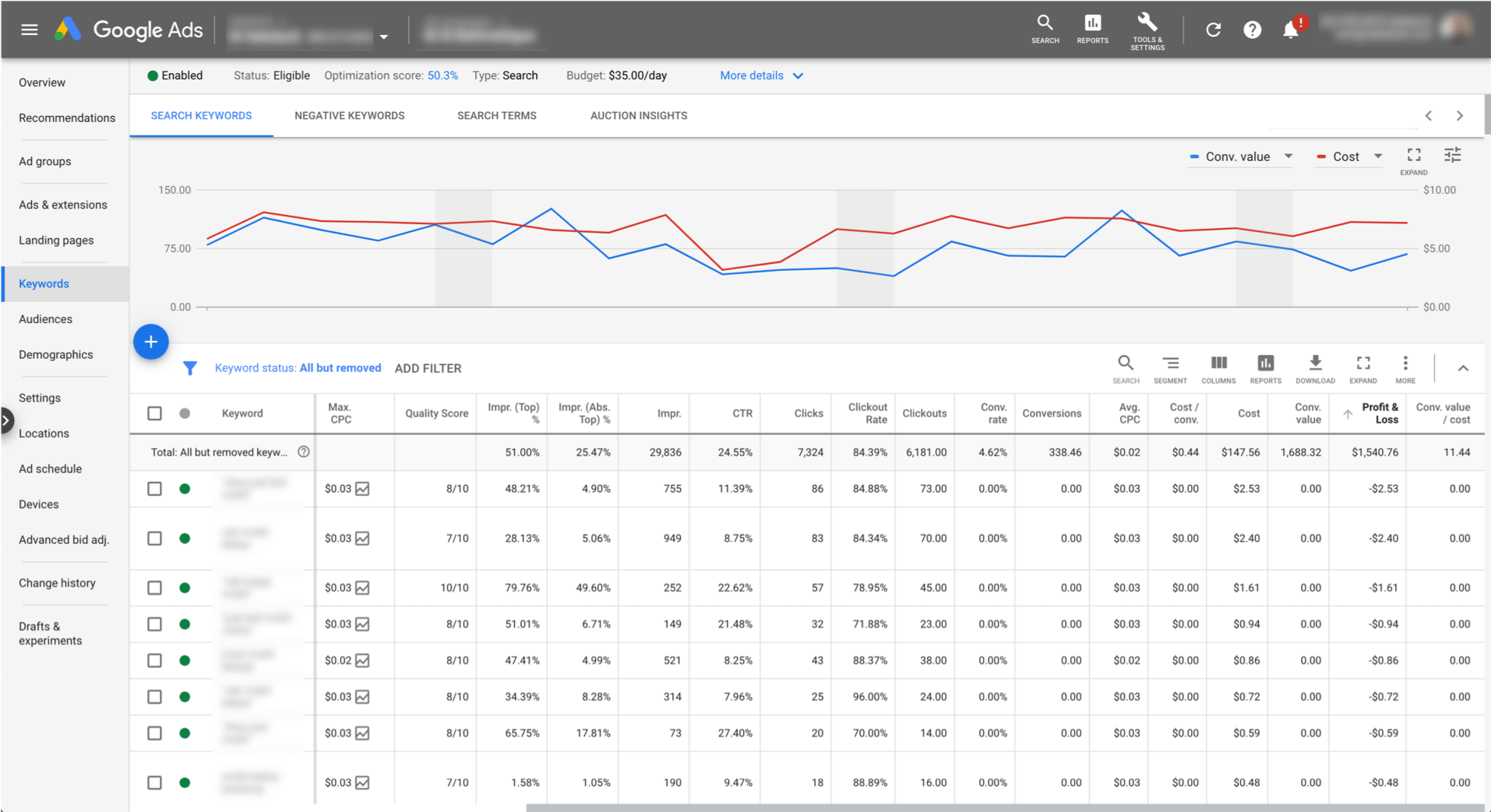Tracking Affiliate Conversions in Google Ads
Unlock Success With Google Ads Sales Tracking For Affiliate Marketing
Reach over 3.5 billion daily searches and tap into the world’s largest online audience. Automatically track and integrate all your affiliate sales and lead data as conversions in Google Ads and start automating and scaling your campaigns.
- Free 15-day trial
- No Developer Needed
How The Google Ads Affiliate Sale & Lead Conversion Tracking Works
In order to track affiliate sales & lead conversions in Google Ads, GCLIDs need to be picked up and used within one of the following three conversion integration methods:
- Direct Affiliate Conversion Integration in Google Ads via Google Ads global site tag
- Affiliate Conversion Integration via Google Analytics (ecommerce transaction goal)
- Offline Affiliate Conversion import in Google Ads via Google Sheet
If you link to your own affiliate website(s) or use your own redirect URLs within tracking templates, our JS tag, WordPress plugin, or Clickout API can automatically pick up the GCLIDs on the session and click level, which will enable automated affiliate conversion integration in Google Ads.
For our system to trace affiliate conversions back to the corresponding GCLIDs, we will automatically place unique click IDs in the SubID parameters of the affiliate links.
Suppose you are using direct linking campaigns with affiliate links in the tracking templates. In that case, you can place the {gclid} variable in the SubID parameter of the affiliate link to directly track GCLIDs in the affiliate networks. We can then use these SubID values to either trigger conversion events via the Google Ads Tag or to generate offline conversion import sheets, which can be accessed by Google Ads daily.
How To Track Affiliate Sale & Lead Conversions in Google Ads
Direct Google Ads Integration
For this method you will require to follow 4 simple steps:
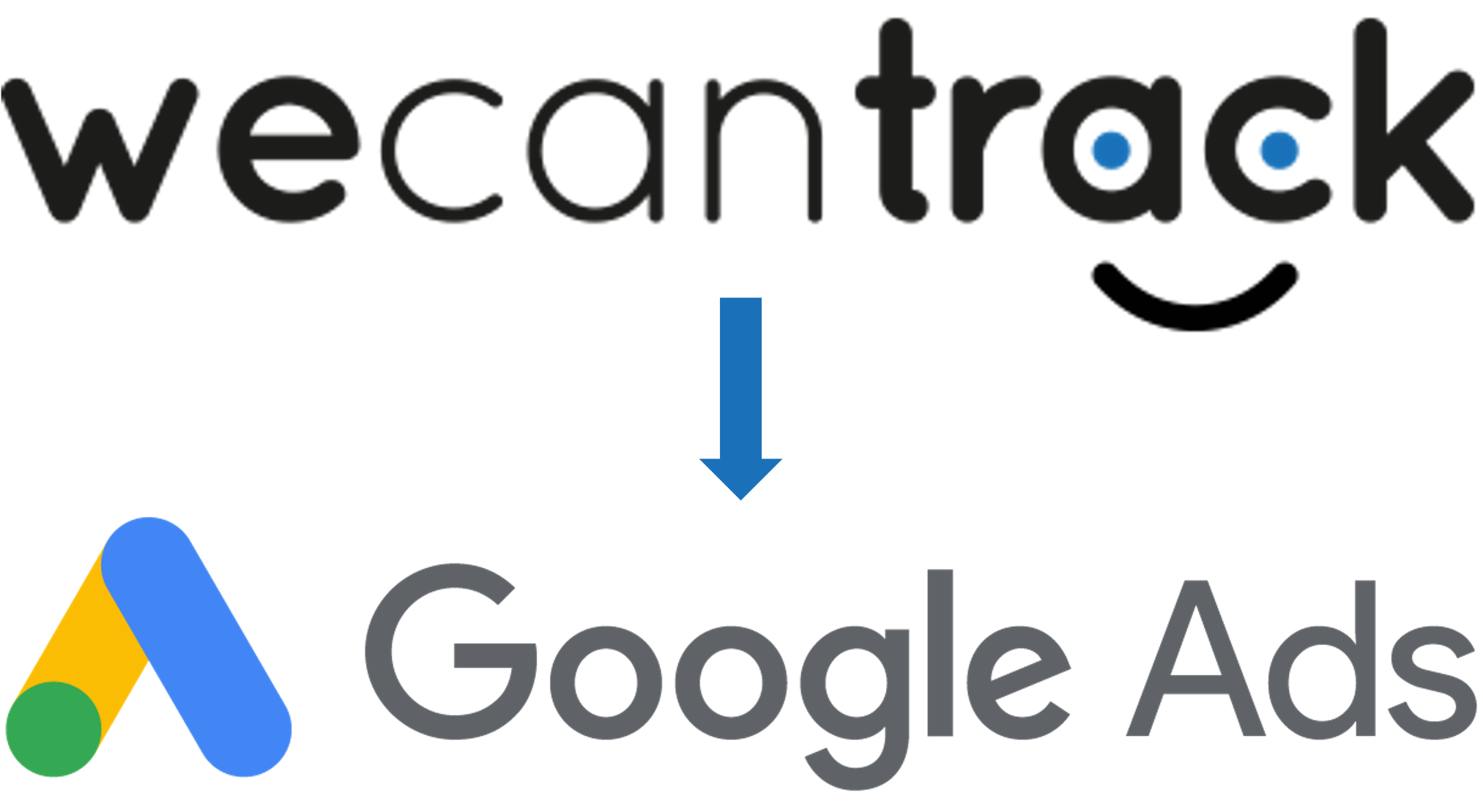
With the direct Google Ads integration feature, our system will pick up your GCLIDs and WBRAIDs when a user comes to your website from a Google Ad campaign. When the user clicks out on an affiliate link, our system will place a unique click ID in the SubID parameter of the affiliate link. Once the affiliate network reports a sale or lead conversion, we will trace it back through the Click ID and use the session, click, and conversion information to send it to your Google Ads Tag. Google Ads will then process and attribute the conversion within several hours.
If you are using direct linking campaigns where you use the affiliate links as tracking templates, we can also set up an integration for you. Please get in contact with us if this is relevant to you since we will have to make some slight customisations for it.
Google Ads Integration Via Google Analytics
For this method you will require to follow 5 steps:
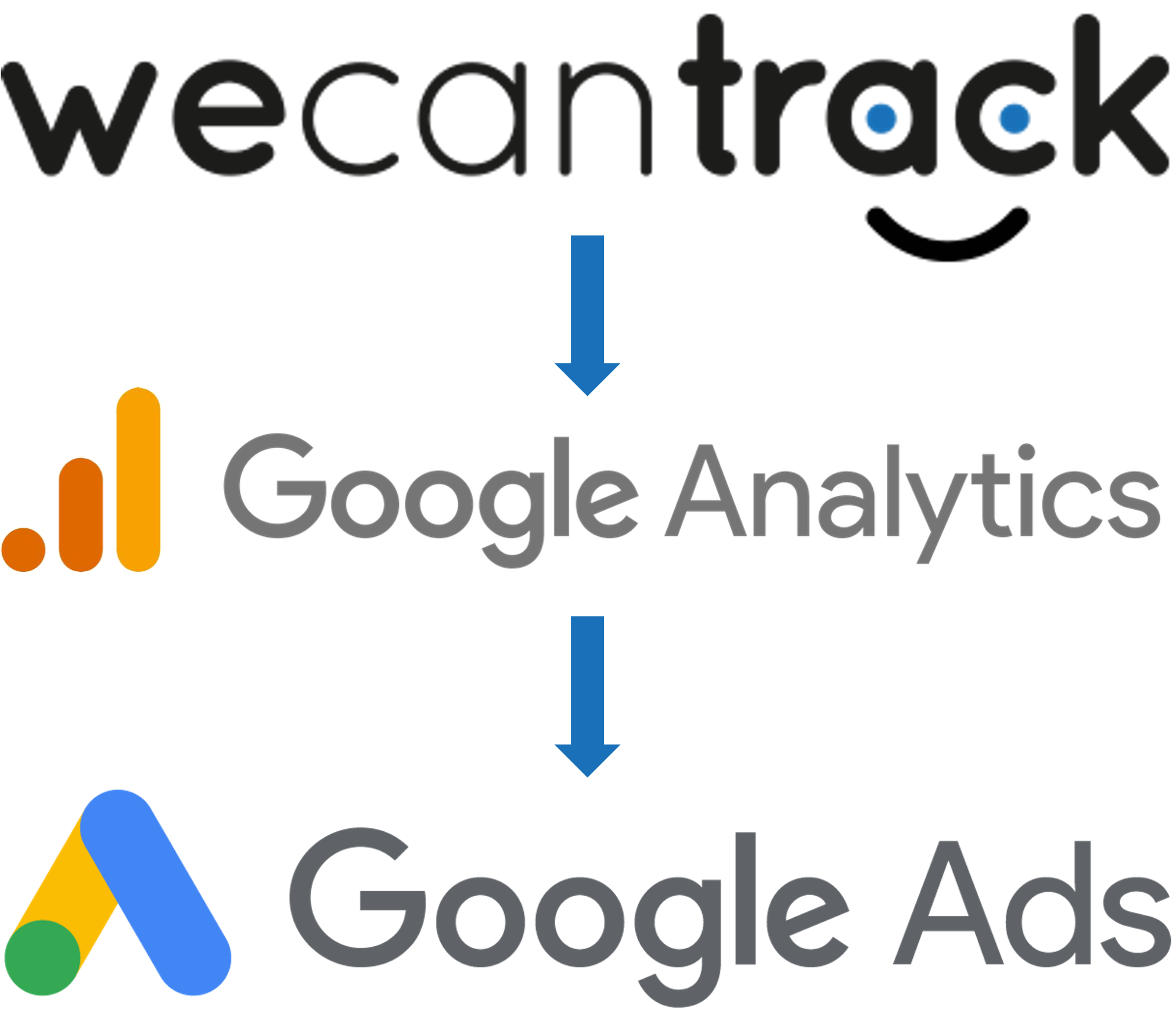
This approach is quite similar to the direct integration. Our system will still pick up your GCLIDs, place a click ID, and trace the conversion back to the session and click, but instead of sending the conversion data to Google Ads, it will integrate it into Google Analytics. You can then link your Google Analytics and Google Ads accounts to import the transaction conversion action. Google Analytics will then automatically push the relevant conversions to Google Ads. The attribution takes a little longer with this method but should still be finalized within 12 hours.
Google Ads Integration Via Offline Conversion Imports
- Create a wecantrack account
- Connect your affiliate network accounts by filling in API credentials
- Pass on your GCLIDs within SubIDs
- Create a Conversion Event
- Connect our Google Ads Import Sheet
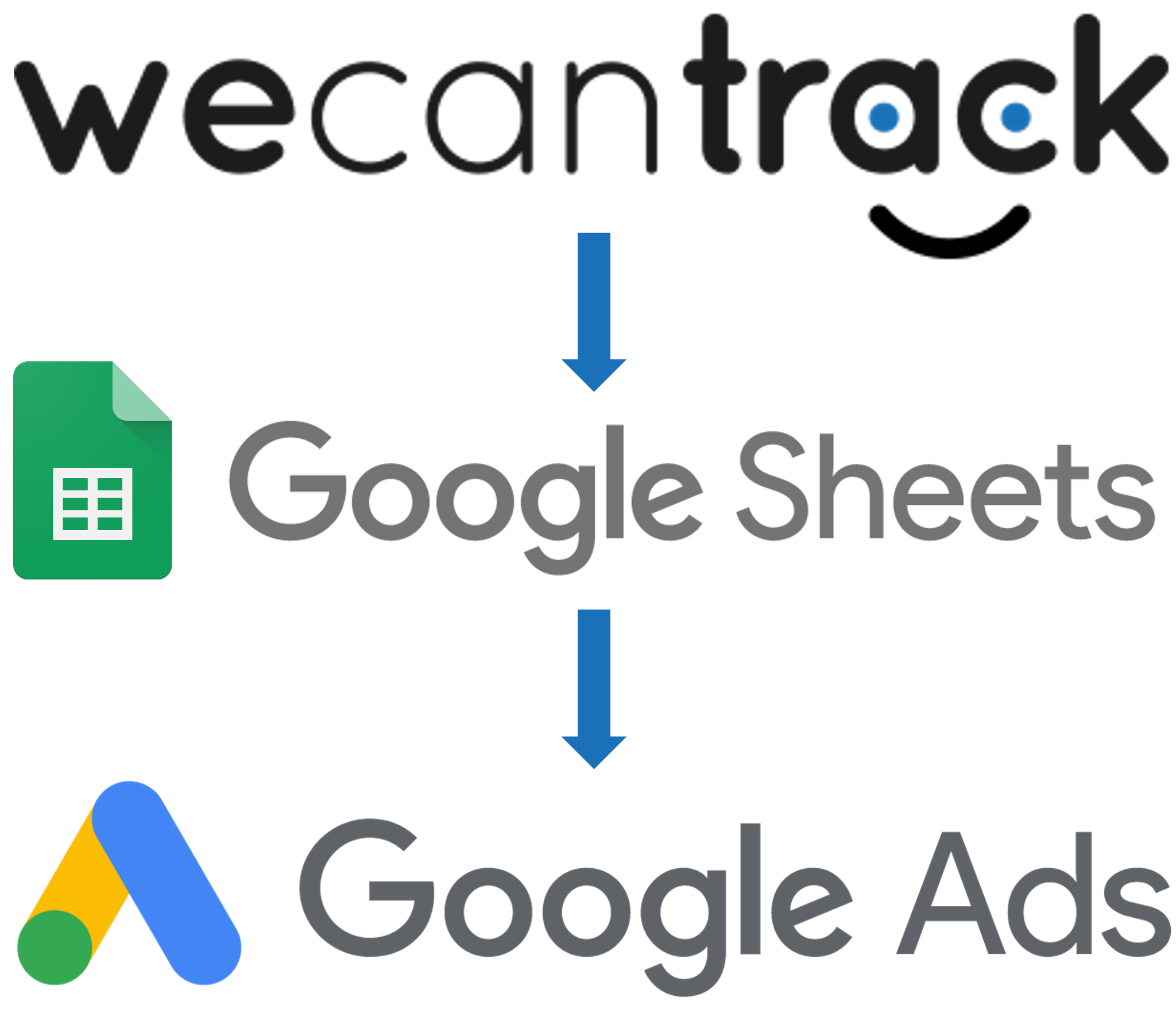
For this approach, no website is required to be in the process. You will simply make sure to place the GCLIDs within the SubID parameters of your affiliate URLs. We will create an Import Sheet file that automatically updates once a day, thus only containing conversion data of the previous day. Google Ads will then access that sheet to import the offline conversions.
Please note that this approach requires custom work on our end, which we have to charge extra. As an alternative, you can also make use of our Direct Linking Campaign Tracking functionality.
Benefits Of Tracking Sale Conversions In Google Ads (Adwords)
Increase ROAS
With your sales data in Google Ads (conv. value column), you can easily improve your account’s ROAS. You can finally find campaigns that drain your budgets without returning any revenues. So, after setting up your Google Ads Integration feature, wait for a few weeks and start analysing your campaigns.
By eliminating unprofitable campaigns, you can increase the bids and budgets of profitable campaigns, reduce your ad spending and revenue, and improve your overall affiliate marketing performance.
You can set up a custom ‘Profit & Loss’ column (conv. value—cost), which will give you a quick overview.
Decrease Unnecessary Costs
Running paid affiliate marketing campaigns without proper affiliate sales tracking is risky because you don’t know whether your traffic converts. This means you might be buying a lot of irrelevant traffic.
Once your affiliate sales data is integrated into your Google Ads accounts, you can easily find out which campaigns are not generating sales. After a month of tracked data, you should pause the campaigns that do not generate sales or at least adjust their ads and keywords to improve their performance.
Even when your paid affiliate marketing campaigns generate a lot of clicks on your website, it doesn’t mean they generate sales! So be strict and trust the data on this, then you can decrease your unnecessary costs.
Automate Your Google Ads Campaigns
By integrating your affiliate sales data into your Google Ads accounts, you can take advantage of Google’s automated bid strategies. Using machine learning, Google will automatically set your bids to achieve the best results for you.
Just select Target CPA or Target ROAS and set a limit. The rest will be done by Google! Adjusting bids and scaling up your affiliate marketing campaigns has never been easier…
Find Underperforming Keywords
Set Up Converter Audiences
In order to set up converter audiences you need to link your Google Analytics and Google Ads accounts and then create the audience within your Google Analytics account under Admin – Audience Definition – Audiences. There you can filter out the traffic segment you would like to keep track of and after creation share it with your Google Ads accounts.
If you want to include all converters, simply select “Transactions per session > 0” in the conditions section.