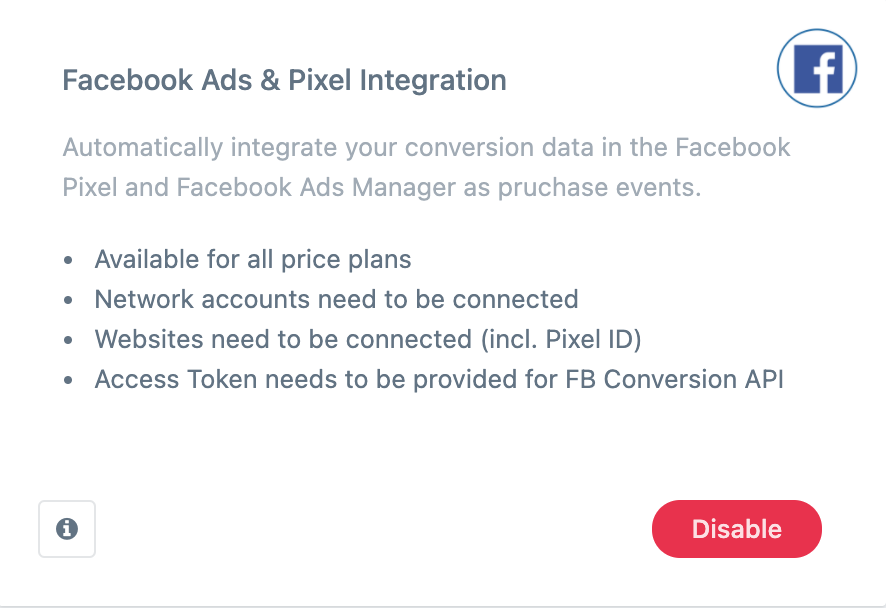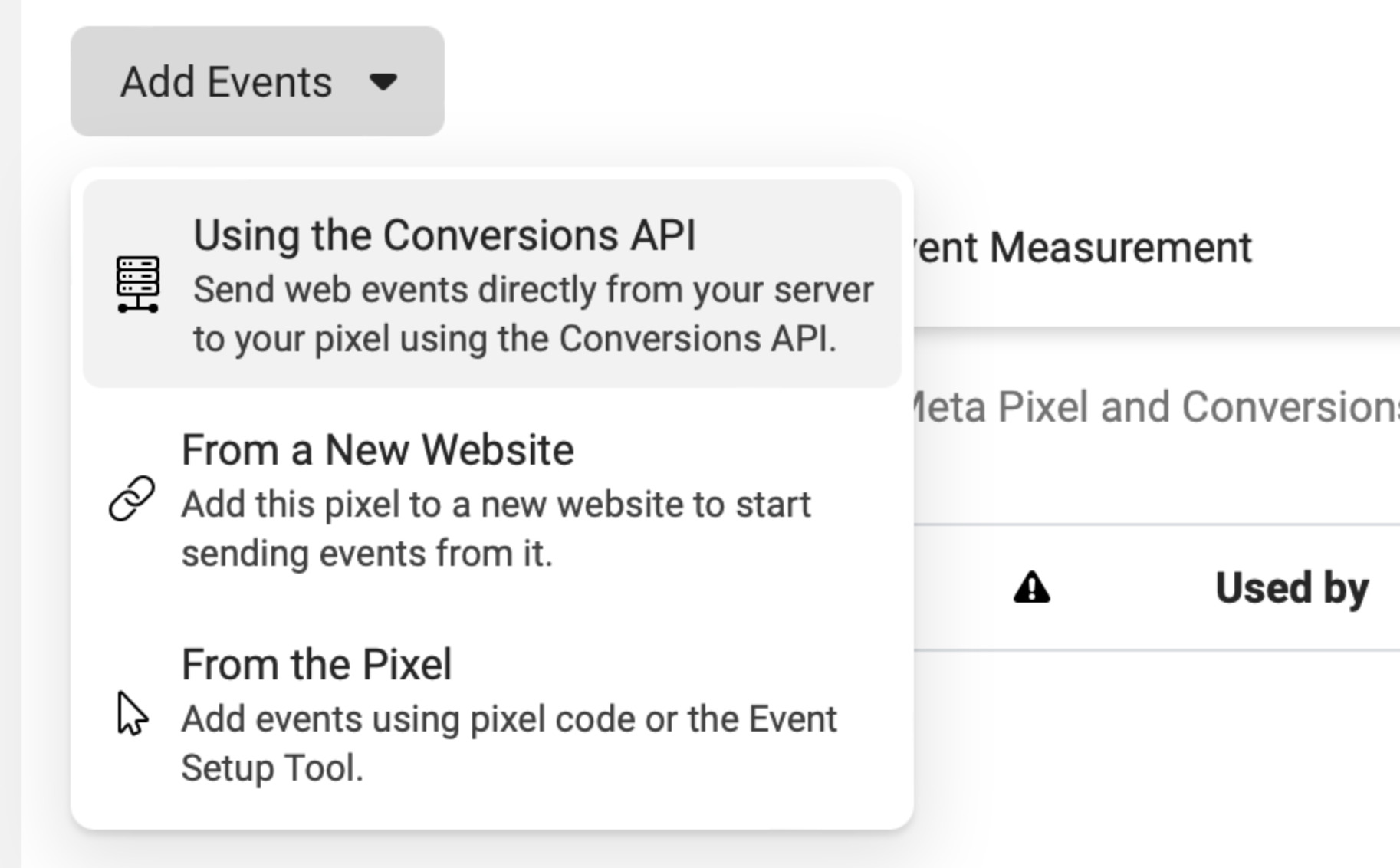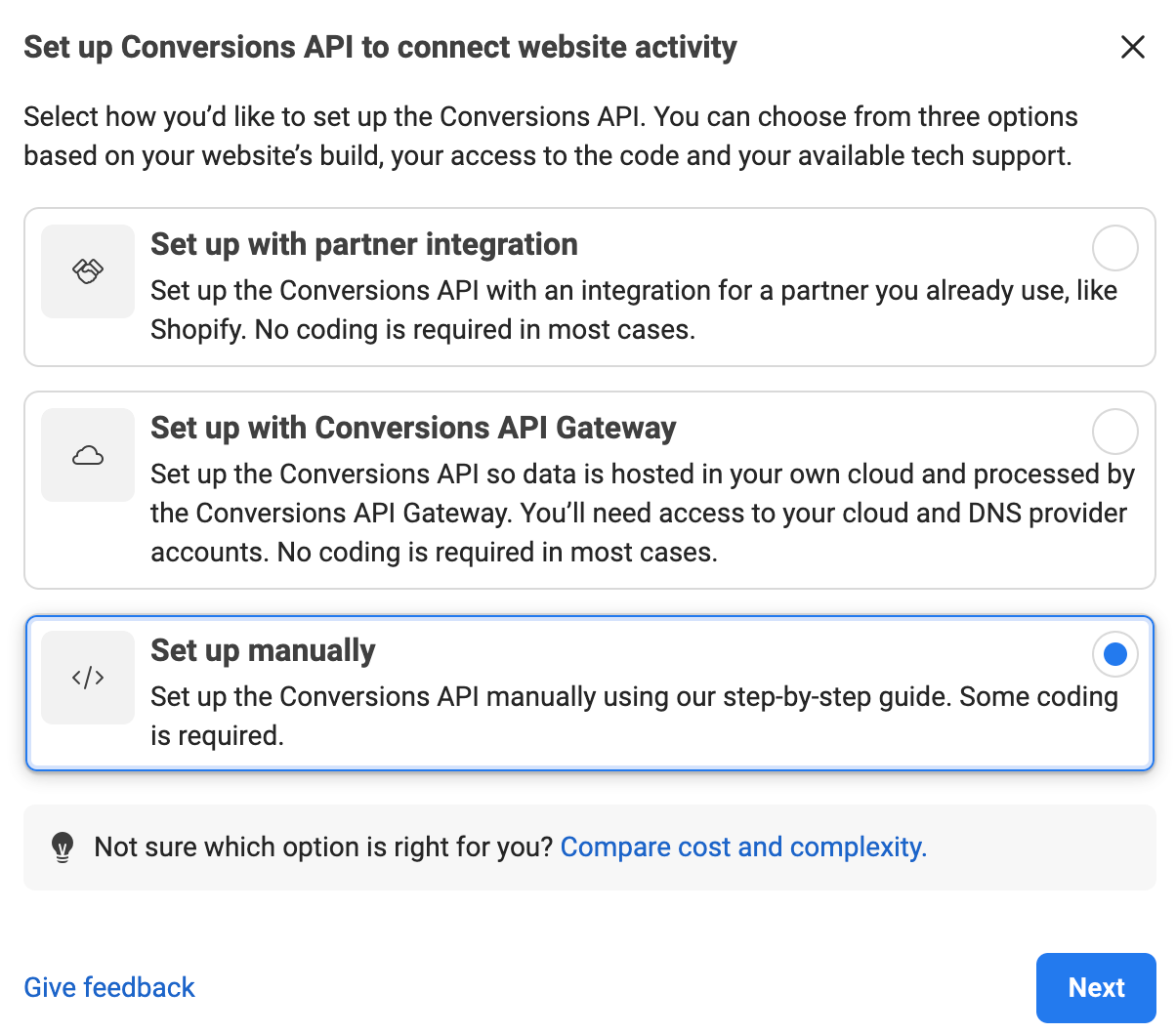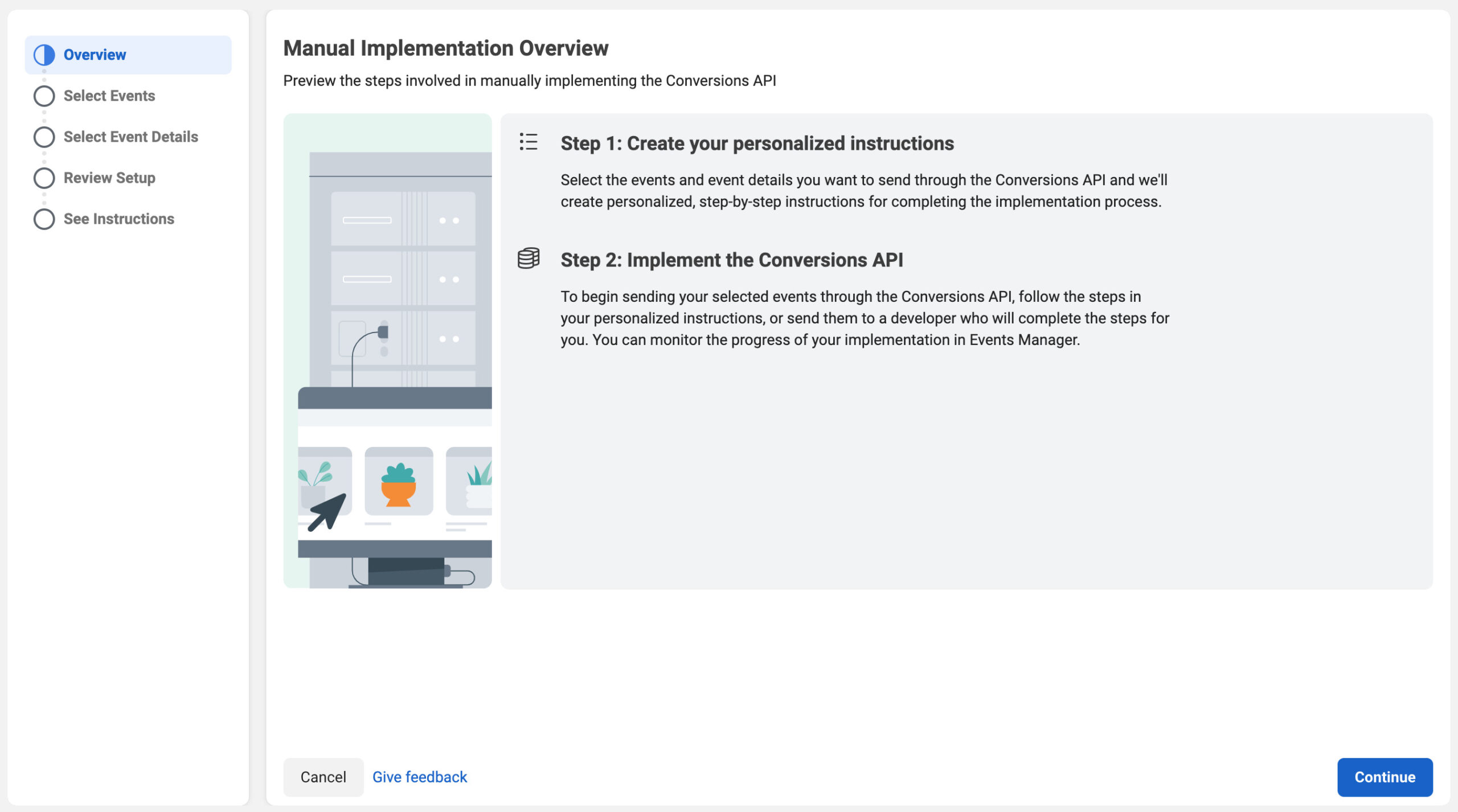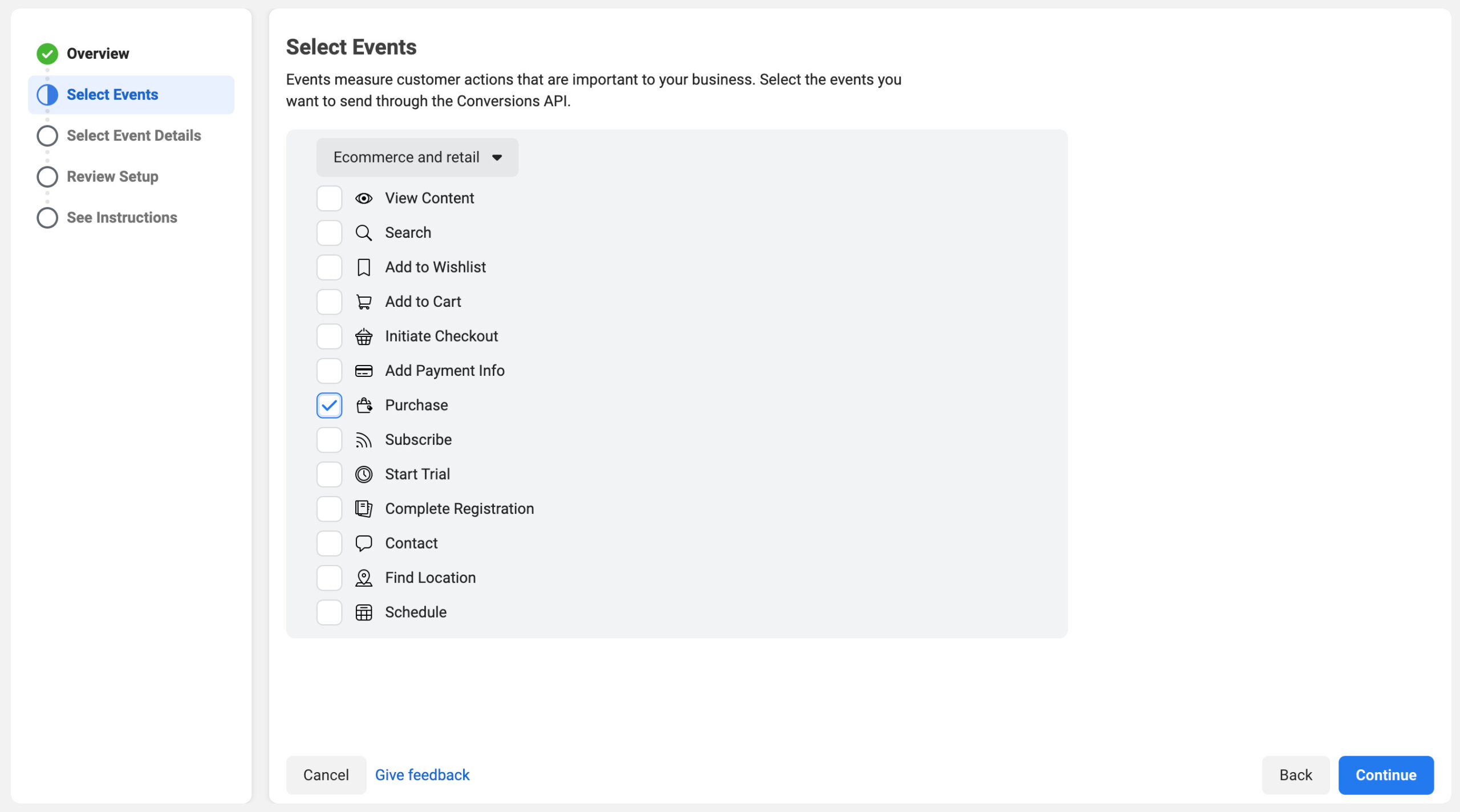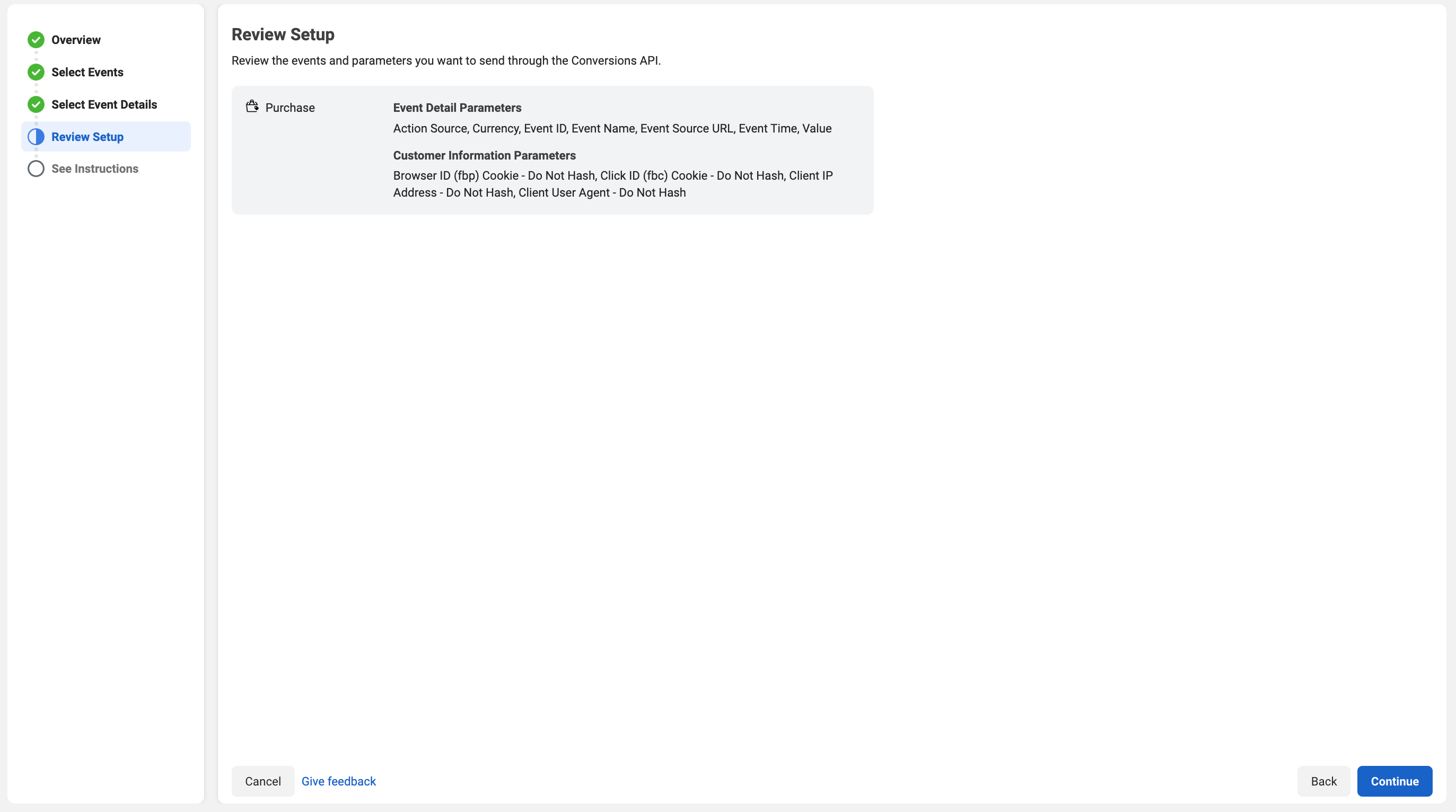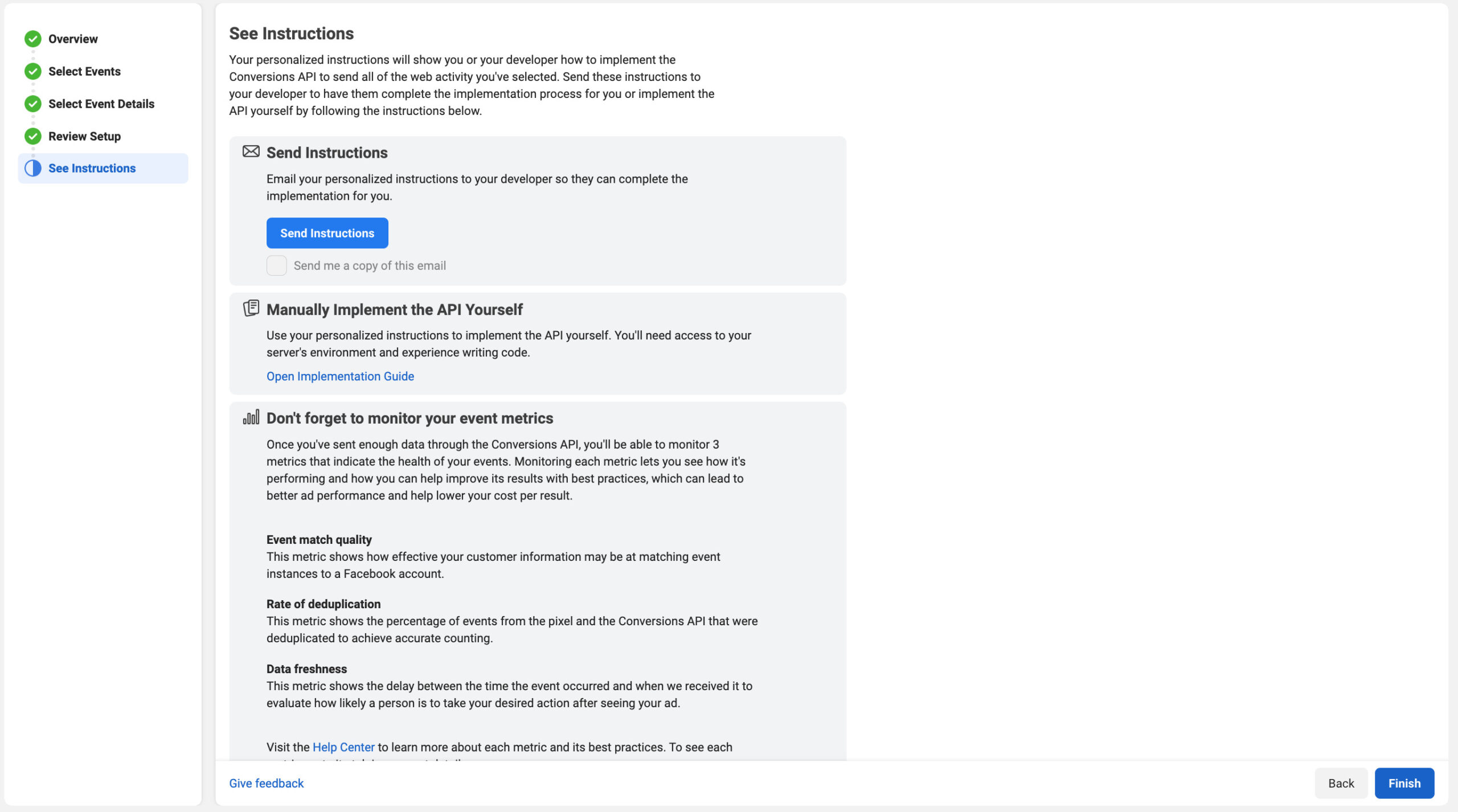Facebook Ads Integration Guide
Affiliate marketing in Facebook Ads is becoming more challenging with all the new Facebook and iOS updates. Instead of being able to place your own Facebook tracking pixel on advertisers’ websites you will now need to integrate affiliate conversion data in Facebook from server to server by using their Facebook Conversion API.
In this guide we will explain to you how you can activate our server side Postback and Facebook conversion API integration feature which will push your affiliate conversions as purchase events to your Facebook pixel and ad manager.
Requirements
- wecantrack account
- Affiliate networks connected to wecantrack
- Website(s) connected to wecantrack, including Facebook Pixel ID
- Facebook Pixel placed on the affiliate publisher website(s)
- Facebook Conversion API token included within the website (optional but highly recommended)
Facebook Ads Integration activation guide
- If you place your Pixel ID(s) within the website form(s) you filled in on our platform our system will start to push conversions to Facebook, where the session contained a Facebook cookie or a FBCLID.
- If you also fill in the Facebook Conversion API token within the website form(s) our system will use the Conversion API instead of the Facebook Pixel and additionally push conversions coming from sessions not containing any Facebook cookie or FBCLID, which can be helpful to build look alike audiences. You can generate you Facebook Conversion API Access Token within the settings of your Facebook Pixel.
- We recommend you let our system use the Facebook Conversion API since it improves attribution capabilities for conversions coming from iOS14.5 or higher.
That’s it, you will now receive your affiliate conversions as purchase events within your Facebook Pixel.
Please note that our system will fire all conversions containing relevant details to your Facebook Pixel, this also includes conversions from other traffic sources. We do that so you can build audiences based on that data.
Facebook will then attribute the relevant conversions to your campaigns within your ad manager, so you do not need to worry about any false conversions being registered for your Facebook campaign, their attribution process is fully dependent on the provided user information (fbp, fbc, etc.).
If your attribution score is not satisfactory, please consider that you might need to enable full IP tracking (see below on this page), since Facebook usually requires full IPs for proper attribution.
Facebook Ads Integration – Video Guide
Facebook Ads Tracking Template (UTM Parameter tracking)
We recommend that you set up UTM parameters in your Facebook Ads campaigns so that you can better analyse your campaign performance within the wecantrack dashboard and within Google Analytics.
Here is an example of UTM parameters you could use:
utm_source={{site_source_name}}&utm_medium=cpc_{{placement}}&utm_campaign={{campaign.name}}&utm_content={{adset.name}}–{{ad.name}}
IP Tracking Adjustment (optional but recommended)
- In case you want to improve the conversion attribution coverage within the Facebook Ads manager we recommend that you adjust the IP tracking setting within the advanced website settings. By standard we anonymise IPs due to data protection regulations. You can switch it to ‘Store full IP’, but please ensure you comply with data protection regulations.
- You can find this setting under Data Sources > Websites > Edit (of the relevant website) > Show advanced settings.