Connect all your Amazon Associates affiliate sales and lead data with custom dashboards and integrate it in your marketing tools so you can focus on improving your campaigns and marketing performance.
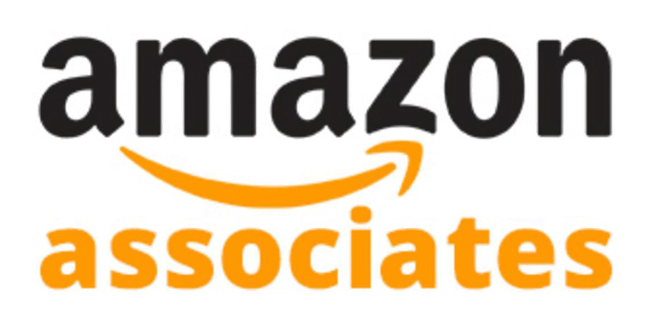
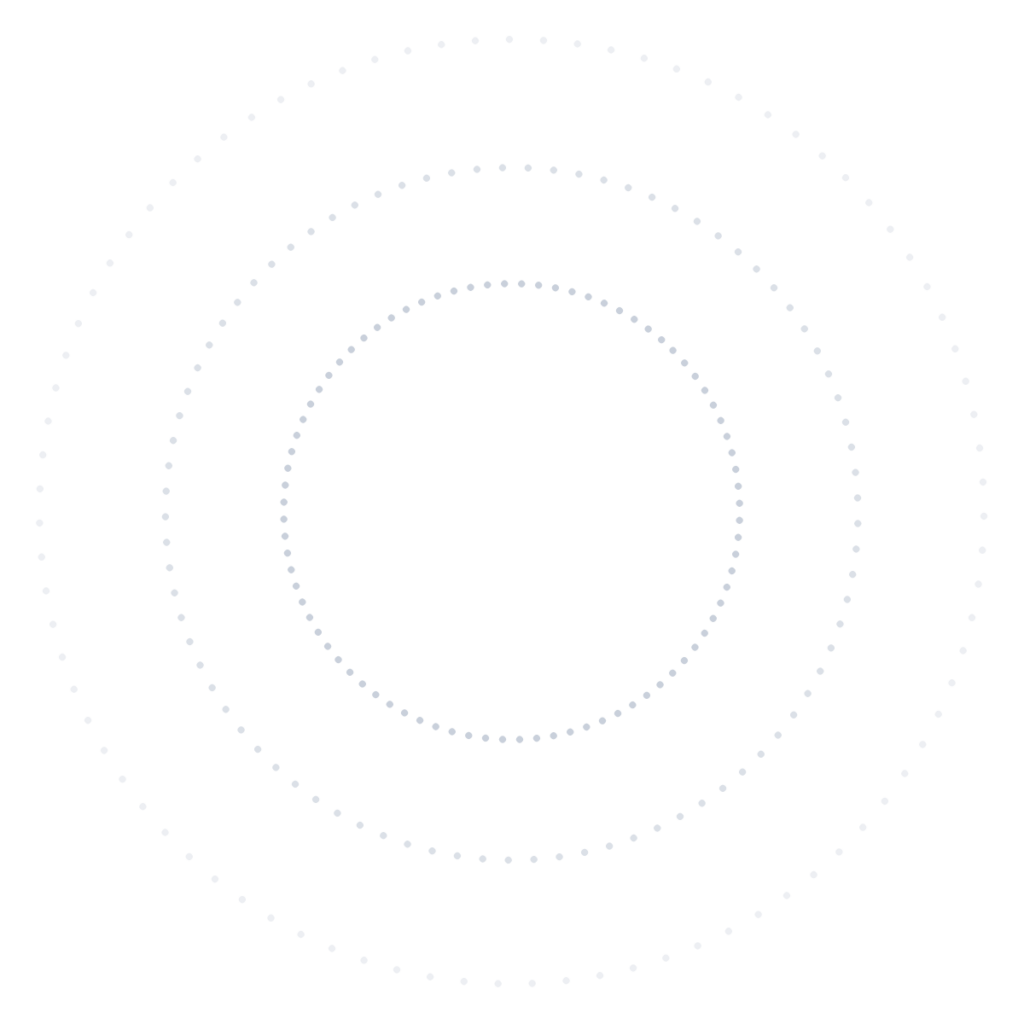
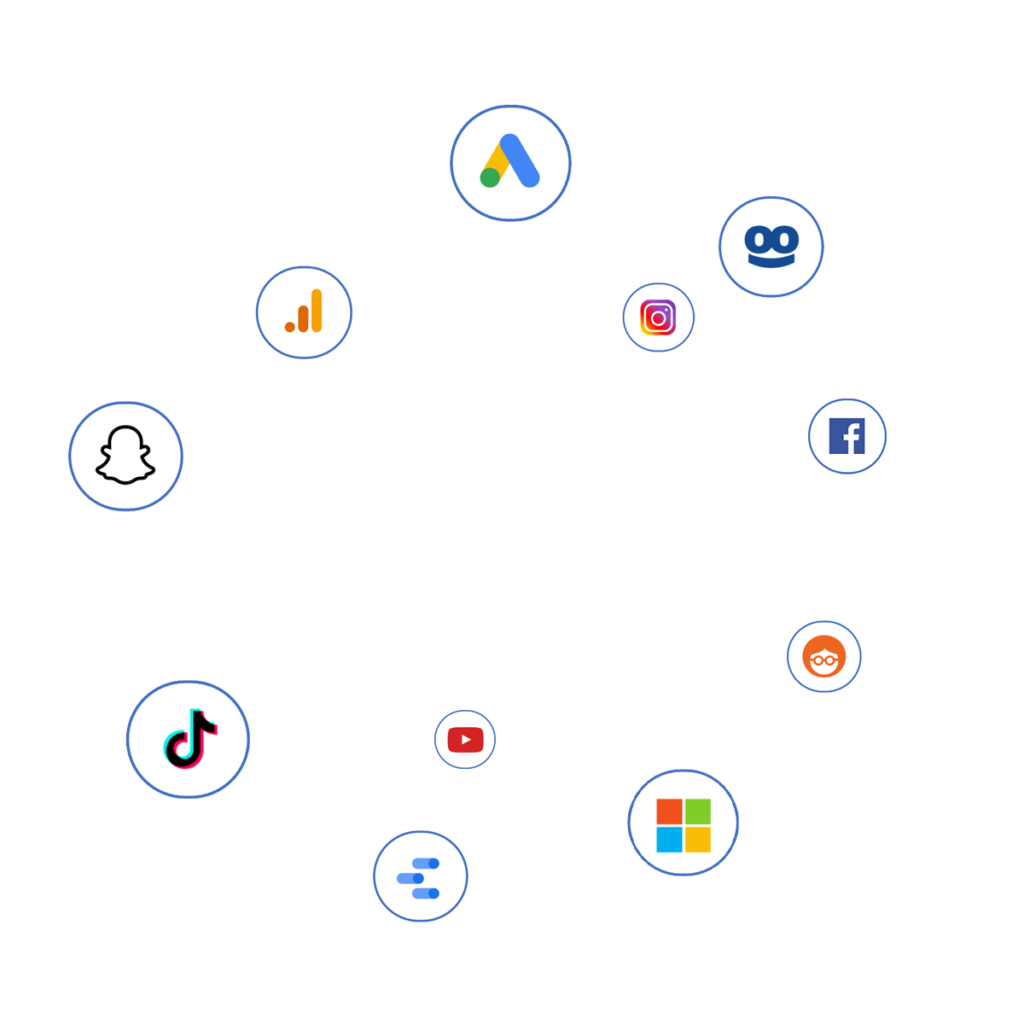
In order to integrate Amazon Associates conversion data in our dashboard, reports and Data Studio you will need to follow three steps:
After that we will report your amazon conversions together with other affiliate network conversions and allow you to pull the data via API or connect it to Data Studio, so that you can automatically create advanced reports that properly visualise your data.
In order to receive access to Amazon’s S3 data feed / Activity report, you will need to contact the Amazon Associates support, if you have an account manager who is regularly in contact with you, you should contact that person. Please consider that Amazon might not be willing to provide you with the S3 Data Feed credentials, unfortunately they do not provide that to all publishers.
You will need to properly explain what you need from them, here is an email you could use:
Dear Amazon Associates Support,
We would like to access our Amazon Associates conversions via S3 data feeds (Amazon Activity report) in order to better work with our conversion data. Could you please provide us with the necessary Amazon S3 data feed (Activity Report) credentials?
Thank you very much.
Kind regards,
Once you have received your Amazon Associates S3 Data Feed (Activity Report) credentials and created your wecantrack account, you can fill in our Amazon data source form with your Amazon Associates S3 Data Feed credentials.
Our Amazon data source connector can be found under:
Data Sources > Affiliate Networks > Amazon
You can find your Amazon Associates ID on the top right, after logging into your Amazon Associates account.
After saving your account we will automatically fetch your Amazon Associates conversion data and include it in our dashboard and reports. If you like we can also integrate it in separate Data Studio dashboards and reports, BigQuery or other applications via our API.
Unfortunately, Amazon rarely provides access to their SubID parameter (ascsubtag) to their affiliate publishers, which is why it is usually not possible to attribute their conversion data to click and session data. Instead, they still offer Tracking IDs, which can be seen as static SubIDs (If you do have the capability to use the ascsubtag then our Amazon connection will work in the same way as all the other network connections).
With Tracking Ids it is still possible to attribute conversion data to certain pages, content, images, campaigns, ads or even keywords, it just depends on how you make use of them.
Now, since our reporting functionalities are very flexible, it is possible for us to map your Tracking Ids with your pages, content, images, campaigns, ads or keywords. But this requires proper preparation work from your side in order to make this work.
In order to get the most out of your Tracking IDs you need to think about what you would like to accomplish. Of course every publisher wants full visibility on all their data, being able to see which session and click converts and how much approved revenue they generate. Unfortunately, this is not possible with Amazon Associates. Instead you will have to compromise and focus on either or a few of the following:
In the best case scenario all of the three will be possible, and we are working on making that possible, but for now the easiest option is the first, namely to attribute Amazon affiliate conversions to website pages.
How to attribute Amazon Associates conversions to website pages and landing pages
You need to start by defining the number of your website pages. Let’s pretend you have 250 website pages on which you have different Amazon links. You will need to place one Tracking ID within all your Amazon links that are on one page, and you will need to do that for every page. This means, you will need 250 different Tracking IDs in order to attribute your Amazon affiliate conversion data to your pages.
By standard, the number of your Tracking IDs are limited to 100, but you can ask the Amazon support to provide you with more, in general they don’t mind and are happy to help.
Once you have set up a list of all your pages and the corresponding TrackingIDs, you can send that list to us and we will create a report for you, giving you an overview of your pages’ sale performance.
On top of that, if you implement our WordPress plugin or JavaScript snippet, we will be able to report Landing Page performance as well, meaning sessions, clicks, sales and commission that are generated on your landing pages.
Does this catch your interest? Feel free to sign up, send us an email or book a call to discuss this further!
For this method you will need one unique Tracking ID for each content element. If you have a lot of content and a lot of Amazon links, this will require a lot of work and you might lose a clear overview which will only create a big mess. So unless you properly prepared a clear list that you will follow, we don’t recommend to do this manually. If you only have a few content Elements you would like to track more precisely this method is great though.
Again we will need you to send us a list in which you map your TrackingIDs with your content elements.
Grow your affiliate income with affiliate conversion tracking in tools like Google Analytics, Google Ads, Microsoft Ads, Facebook Ads and more.