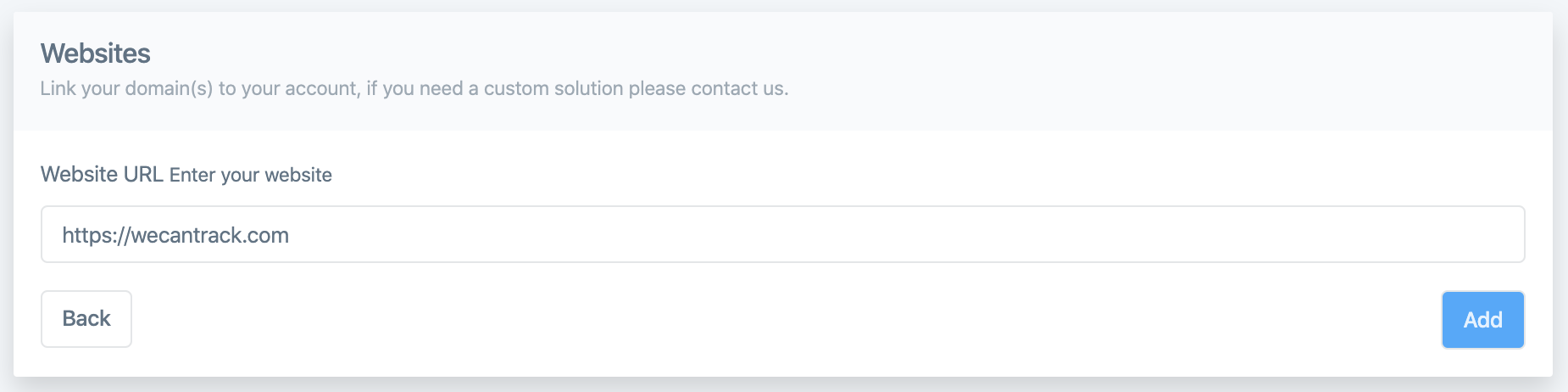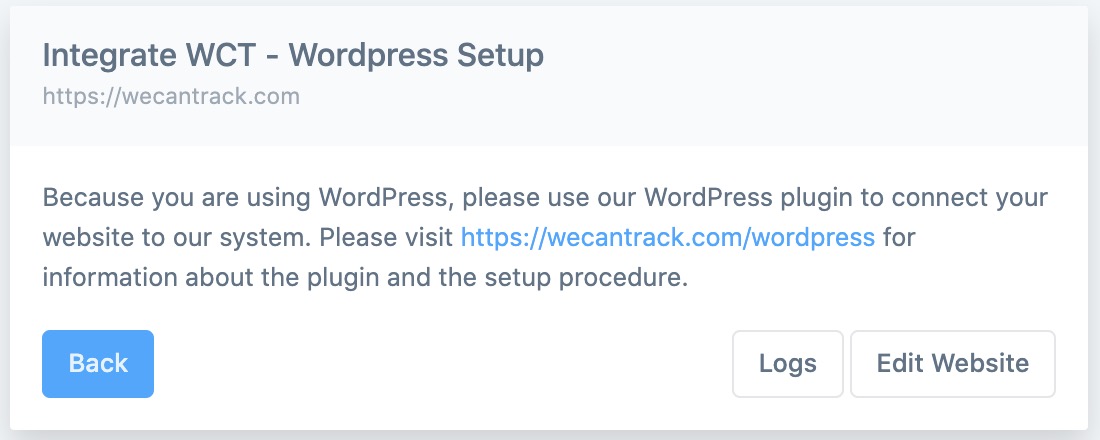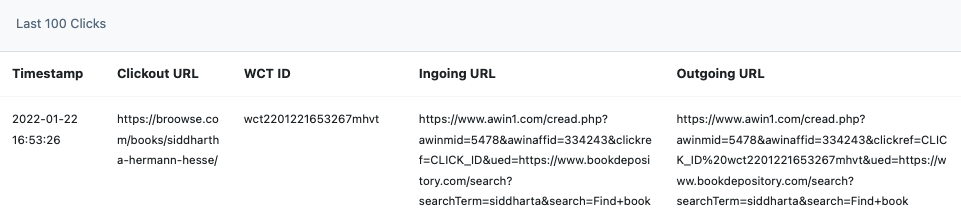3. Connecting Websites
The final step for our system’s foundation is connecting your websites or applications which will enable our system to track sessions and clicks and place SubID parameters in your affiliate links. This is necessary to trace the conversion data back to the traffic data.
If you are cloaking your affiliate URLs, our system will place the SubID parameter in your affiliate URL during the redirect process.
If you are not cloaking your affiliate URLs, our system will be able to automatically place our click IDs in your affiliate URLs.
When your websites are fully connected, our system will place first party cookies to keep track of the session and determine pages where clicks originate. The lifespan of these first party cookies is 4 hours.
You can add as many websites to your account as you like and you can also add different sections of your websites separately within our interface in case you want to define different pixels for certain website sections.
- Please consider that only new conversions from clicks that occurred after the website connection can be attributed to websites and pages or integrated in GA and ad networks
Requirements for Click Tracking & Attribution
We can only work with your affiliate URLs if you follow some basic rules:
- Don’t cache your outgoing links
- Don’t use any shortened affiliate links (except for Impact and Involve Asia)
- Don’t use any URL shortening tools like Bitly, Jot URL, etc.
- Don’t use tools like Varnish or plugins that automatically clear cookies, or at least make sure you exclude the _ga and _wctrck cookies or outgoing URLs from their processes
- Ensure that your outgoing affiliate URLs are accessible to our system and placed within an href (if not you need to use our Clickout API)
- When copying a page or an affiliate URL please ensure that the affiliate URLs were not yet parsed by our system and do not contain old click IDs of ours
- In case you have intermediate redirect pages for your cloaked URLs please ensure not to load our JS tag on them
- When adjusting website settings or our JS tag please make sure to clear the cache afterwards
Connecting a website
- Go to Data Sources > Websites
- Click on ‘+ Add New Website
- Copy your website URL and paste it in the field
- If you add your website domain it will allow our system to track and attribute data for the entire website (recommended).
- If you add URLs of specific pages you can define different ad network pixels / tags for these specific pages. Attribution and integration will only work for pages that were added to our system (we recommend to add the website domain).
- Add relevant property IDs and tokens (e.g. Google Analytics, Google Ads, etc.) to utilise our integrations (optional)
- Under ‘Show more integrations’ you will find further fields for ad network integrations
- Select whether you use WordPress or not
- Adjust advanced settings if necessary
- Click on “Save and Integrate”
Not Using WordPress
- Copy the JavaScript Snippet and paste it in the header of your website behind the Google Analytics tag.
In case you cloak your affiliate links click on the following button to read about our Clickout API endpoints (please don’t hesitate to contact us if you have any questions).
Using WordPress
- Install our WordPress plugin to connect your website to our system and automatically place the necessary SubIDs
- Our WordPress plugin is compatible with almost every redirection and cloaking plugin, so you don’t need to do anything else but install our plugin.
- In case you see that our WordPress plugin is not compatible with your redirect method please make sure to use the ‘wp_redirect’ function, uncloak your outgoing URLs, use our clickout API or get in touch with us to find the best solution.
Connecting a website – Video Guide
Testing session and click tracking
Please note that our dashboard refreshes once an hour, so if you want to test if the website connection works please use the log under Data Sources > Websites (‘Logs’ button of the corresponding website). It will show you the last 100 sessions and clicks registered for that website, thus this section is suited for testing and troubleshooting.
If something is unclear please contact us.