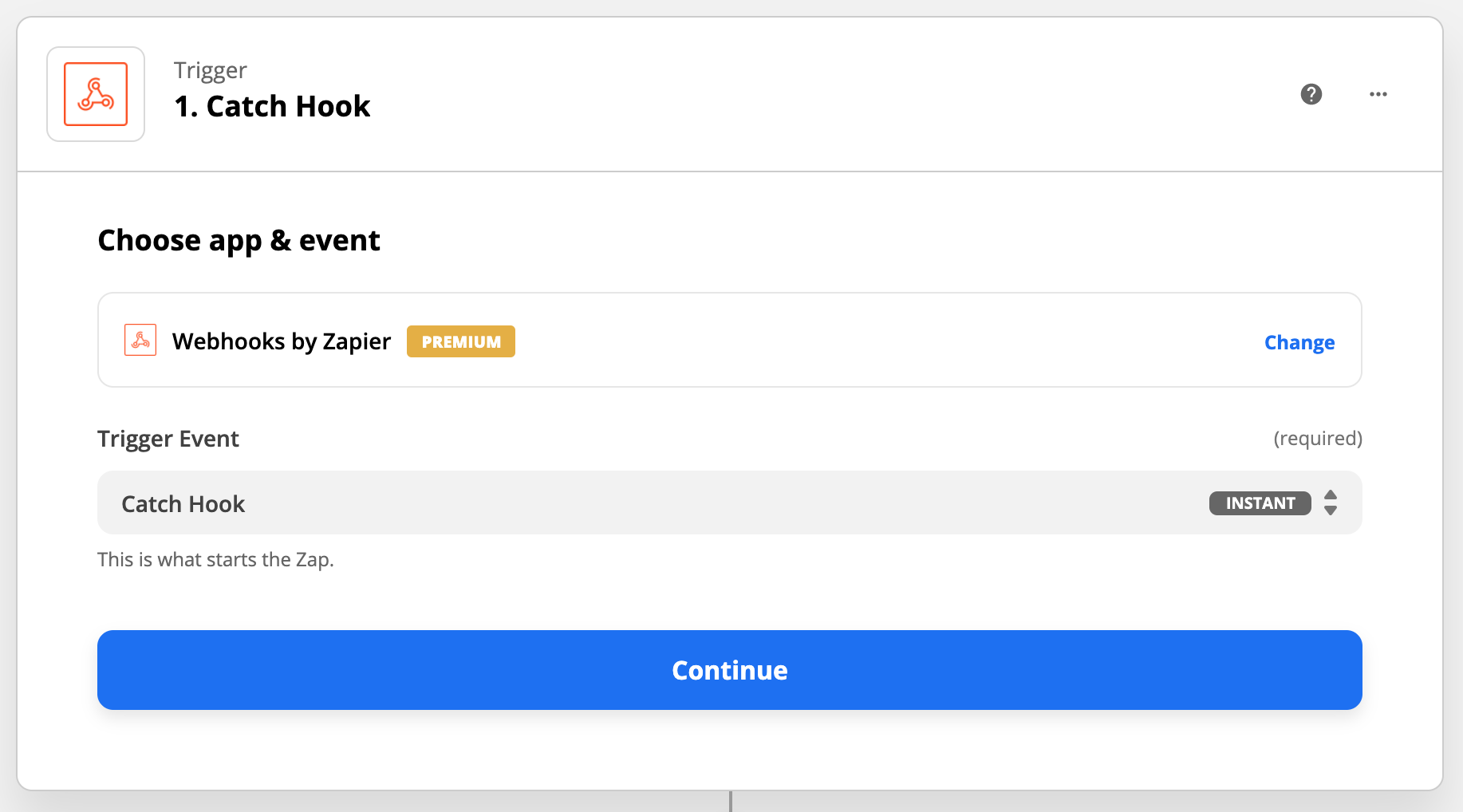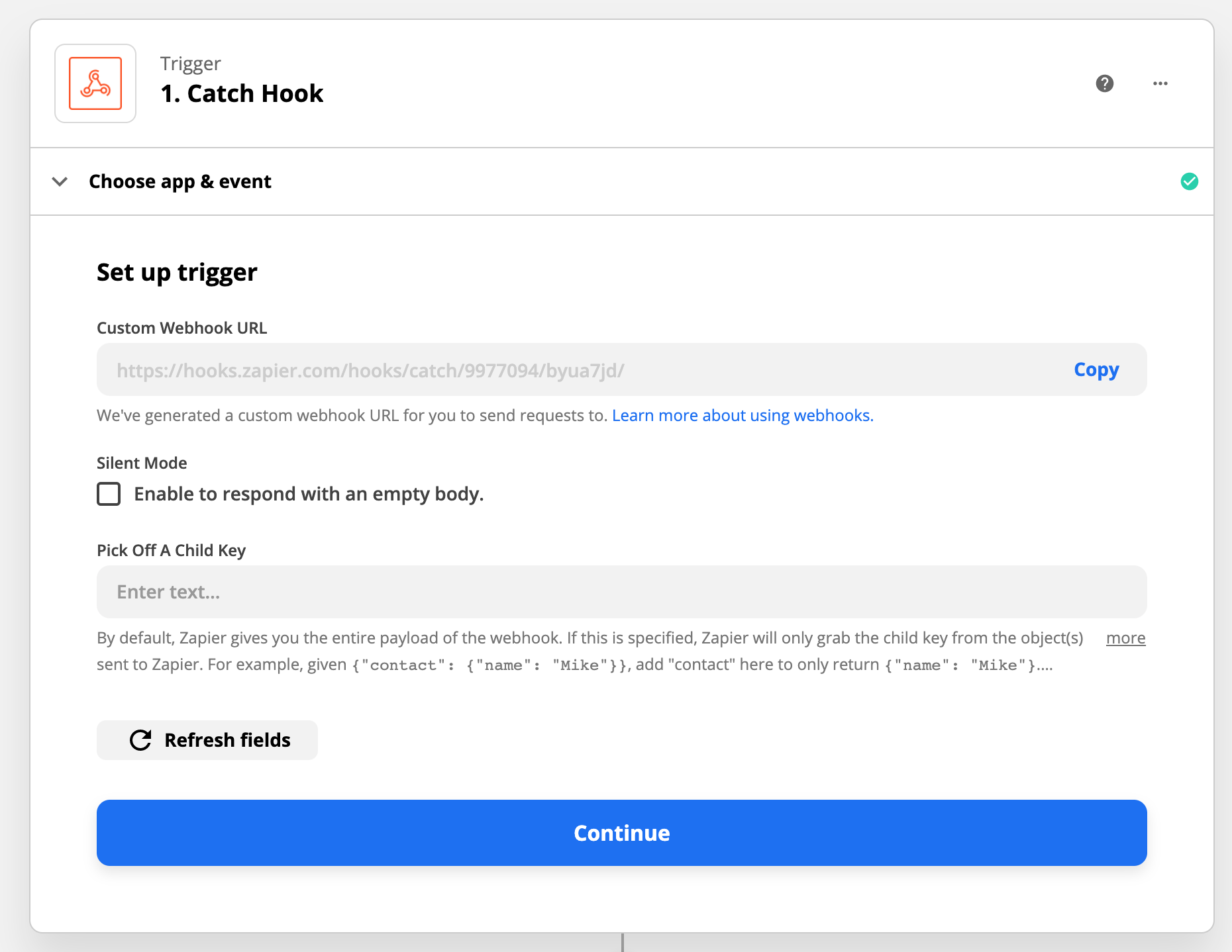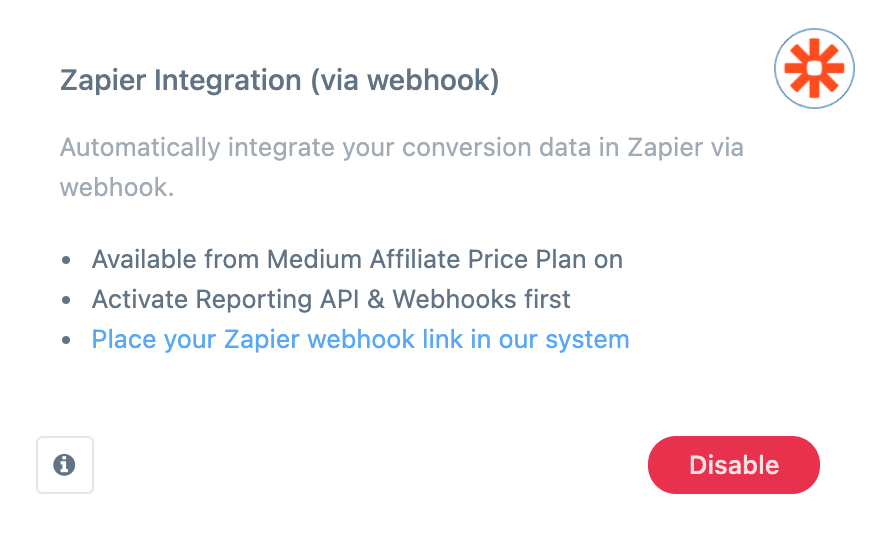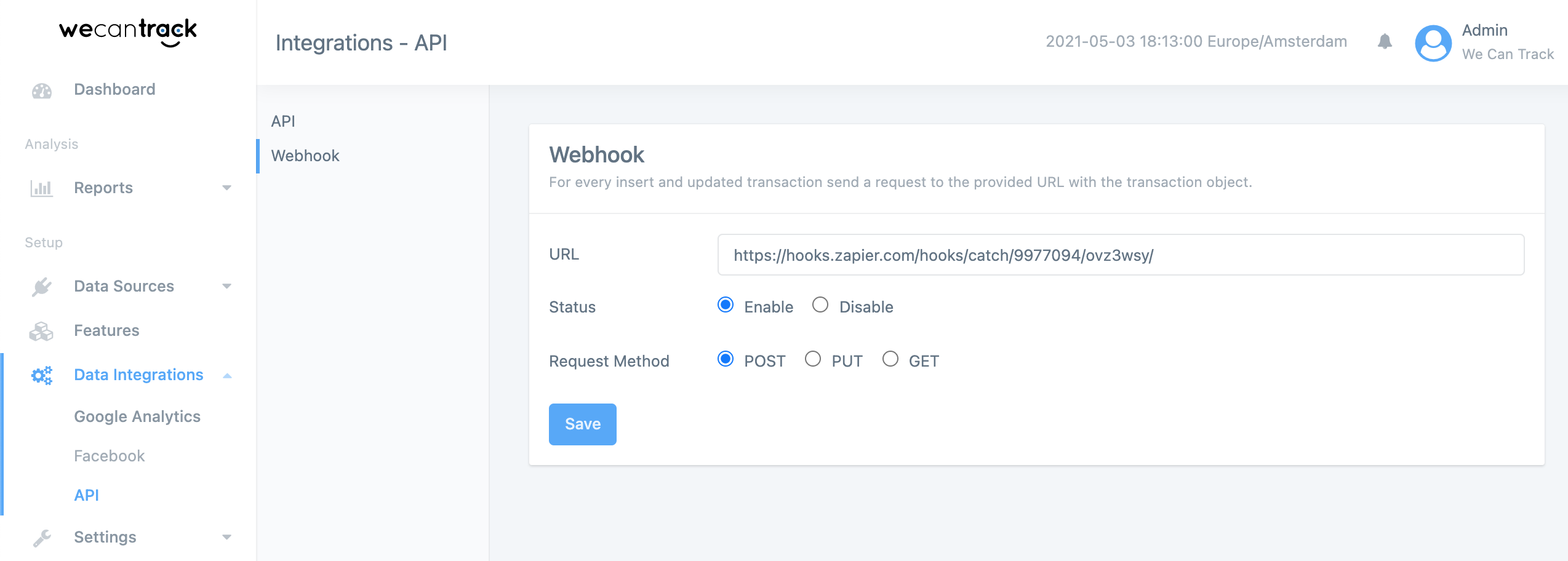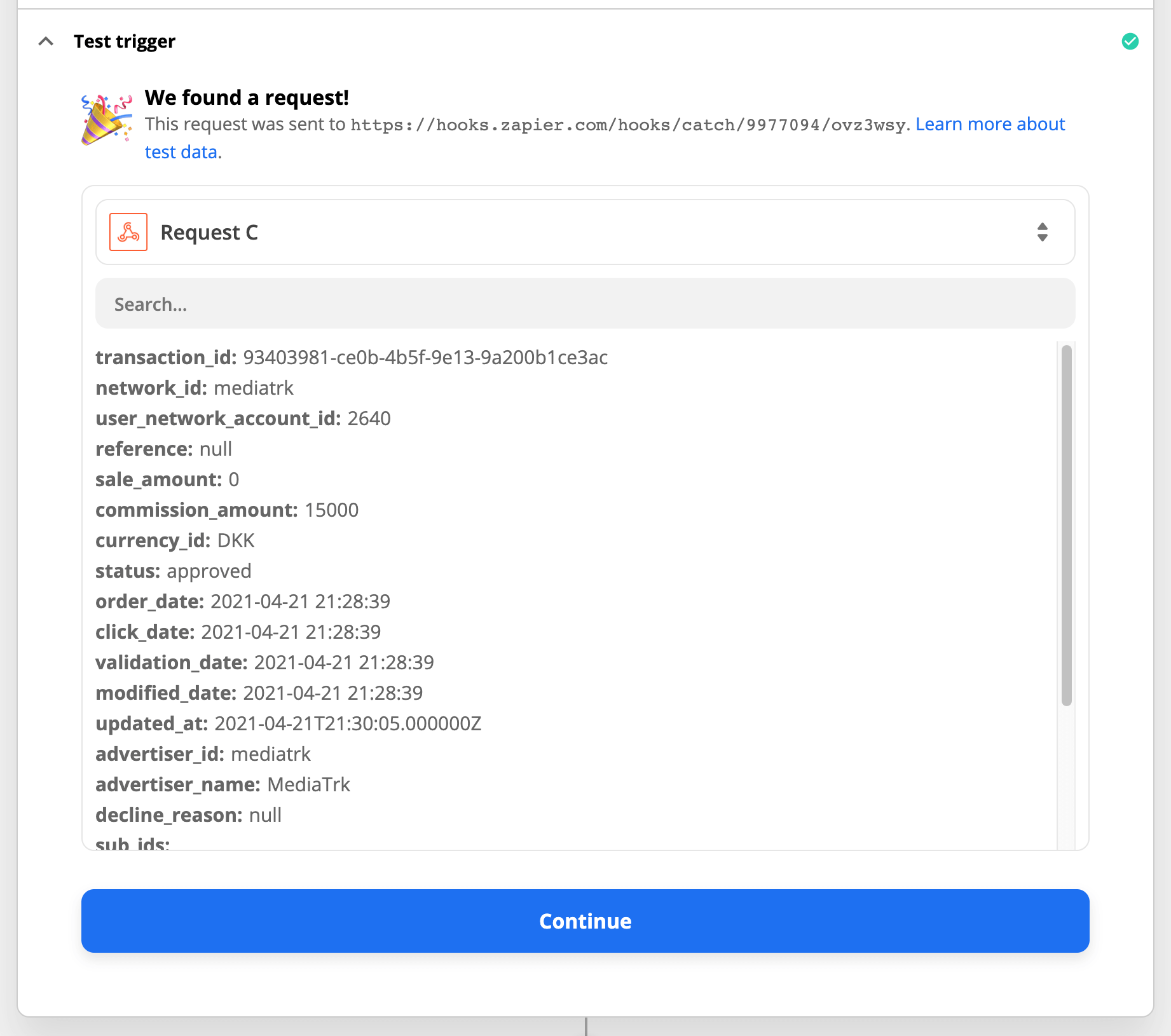Zapier Integration
Track your conversion data in Zapier via wecantrack’s Webhooks in order to integrate it in hundreds of other applications, such as Slack, Google Sheets, Gmail and many more.
Requirements
- wecantrack account (medium affiliate price plan)
- At least one affiliate network fully connected
Zapier Integration step by step guide
- Within wecantrack, go to Features
- Enable ‘Reporting API & Webhook’ and the ‘Zapier’ feature
- Within wecantrack, go to Data Integrations > API > Webhook
- Paste the Custom Webhook URL into the URL field
- Set the Status to ‘Enabled’
- Click in ‘Save’
- Within Zapier, the trigger test will show a sample of incoming data as soon as a new conversion was registered within wecantrack and pushed to your Zapier Custom Webhook URL. Once that happened you will be able to select the fields you want to use within the destination APP that you set up within Action.
Now that you have the connection between wecantrack and Zapier set up, you can choose to which application Zapier shall send the data.