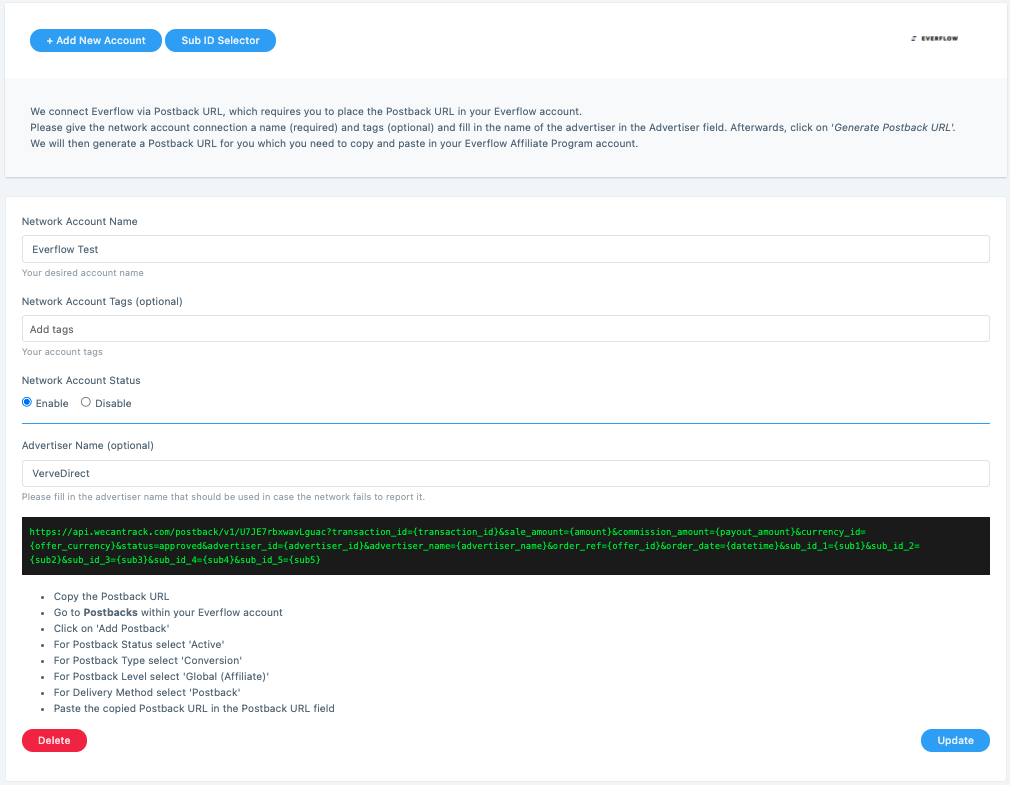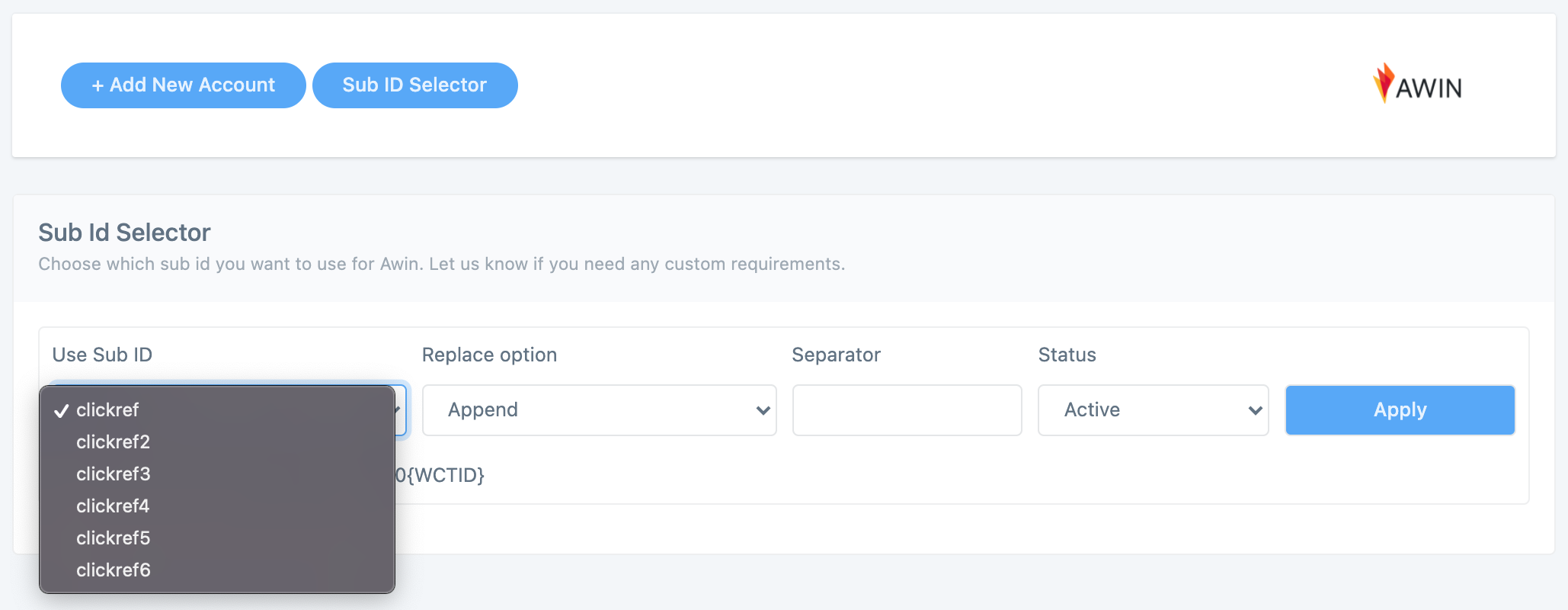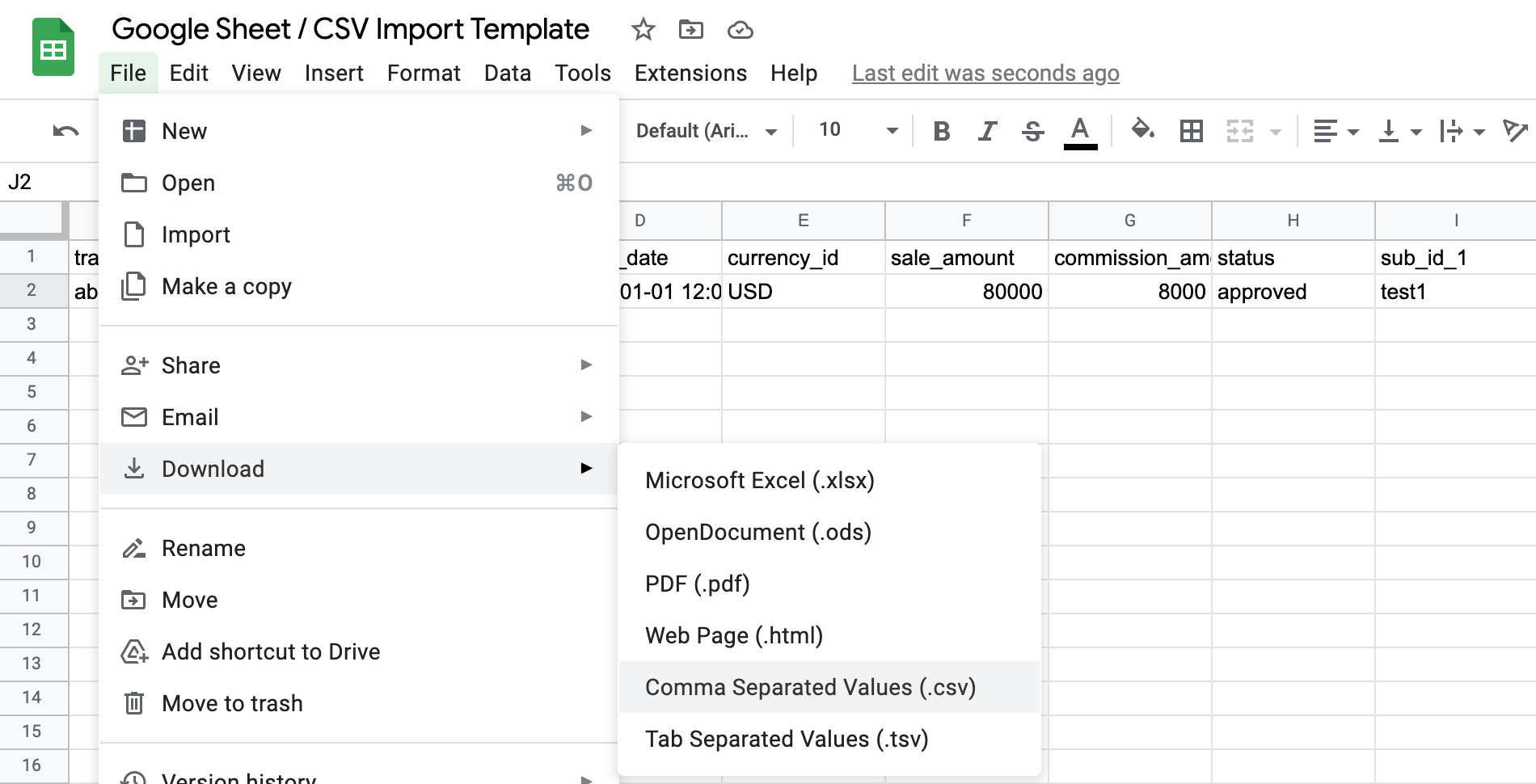2. Connecting Data Sources
In order for our system to collect your conversion data you will need to connect your affiliate networks to it. Currently there are three different connection methods available, depending on the affiliate network we will use a specific method.
- Simply go to Data Sources > Affiliate Networks in order to find the affiliate networks we have established connections with
- Search for an affiliate network you want to connect and click on it
- Click on + Add New Account and our system will either ask you for specific credentials or it will allow you to generate a Postback URL
- Please consider that only new conversions from clicks that occurred after the website connection can be attributed to websites and pages or integrated in GA and ad networks
Connecting Affiliate Networks via API
If the network connection is done via API, we will ask you to fill in API credentials, usually an API key and account ID but this is different for every affiliate network. Once you have clicked on ‘+ Add New Account’, you will find which details we need together with descriptions (and sometimes also links) on where to find them.
Give the network account connection a name. This name will also be included in our dashboard or in certain reports and you will be able to filter on it.
Moreover, you can give the network account a tag. This tag will deliver additional filtering capabilities.
E.g.: If you have multiple websites or target specific markets and you use one network account for each, you can easily set up tags in order to filter data based on websites or markets.
Once connected, our system will fetch data of the previous 3 months, which can take up to 2 hours. In case you want us to fetch more historical data, please contact us and we can get that done for a small one time fee of between 50 and 100 Euro.
Connecting Affiliate Networks via Postback URL
For some affiliate networks we have established a connection via Postback URLs. The difference between a Postback URL and an API is that instead of us requesting data the network sends the data to us. The process of connecting a network this way is quite similar though. Instead of providing us with API credentials you merely need to generate a Postback URL via our system which you then place in the Postback URL section of the corresponding affiliate network.
It is also possible for you to adjust the Postback URL parameters yourself if you want certain details that we register to be different.
Note that only new conversion data will be registered via a postback connection.
SubID Selector (optional)
In the SubID Selector you can select which SubID parameter our system should use for the Click ID placements. By standard our system will append our Click ID values to already existing SubID values in case the same SubID parameter is used. This is relevant for networks that only have one SubID parameter available.
You can also leave the SubID settings as they are and our system will work just fine. This functionality is simply there to deliver more flexibility in case our Click IDs conflict with your SubID values.
Connecting Affiliate Networks – Video Guide
Importing data via custom imports
Under Data Sources > Custom Imports we also offer the functionality to import data via CSV or Google Sheet files. This allows you to include all the relevant conversion data you collect in our system, no matter whether it comes from affiliate networks or not or whether the networks have an API or Postback URL connection.
Please note that the import might take around 1 hour. Already imported transactions can be updated by importing the same transaction with updated values again, the transaction ID has to be identical though.
Simply add a CSV or Google Sheet connector and make sure you follow our format requirements and add the required columns. We have prepared a Google Sheet template for you which you can copy and use to set up your import sheets. You can either export the file as CSV or connect your sheet directly via our Google Sheet connector. Please ensure that you adjust the access rights of the spreadsheet so that anyone with the link can access it, else our system will not be able to access the data. Also, you will need to schedule the import time for Google Sheet imports at least 1 hour ahead, else it will potentially be imported the next day.
Here is an overview of the available fields and the required formats:
| Column | Required | Format | Description |
| transaction_id | Yes | Unique identifier for the transaction | |
| advertiser_id | Yes | Unique identifier for the advertiser | |
| advertiser_name | Yes | ||
| order_date | Yes | Y-m-d H:i:s | Order date of the transaction in UTC timezone |
| currency_id | Yes | 3 letter currency code (ISO 4217) | |
| sale_amount | Yes | Cents | |
| commission_amount | Yes | Cents | |
| status | Yes | ‘pending’ or ‘approved’ or ‘declined’ | |
| click_date | No | Y-m-d H:i:s | Click date of the transaction in UTC timezone |
| validation_date | No | Y-m-d H:i:s | Validation date of the transaction in UTC timezone |
| modified_date | No | Y-m-d H:i:s | Modification date of the transaction in UTC timezone |
| sub_id_1..6 | No | sub_id_1 sub_id_2 etc | |
| decline_reason | No | Why sale got declined | |
| paid_to_publisher | No | ‘1’ or ‘0’ | Network payment to publisher status |
| clickout_url | No | valid URL format | |
| product_title | No | ||
| order_ref | No | Order reference |