AFFILIATE MARKETING WITH MICROSOFT ADS
Unlocking Affiliate Marketing Success: Powering Up Your Performance with Microsoft Ads
Discover the precise steps to launch lucrative affiliate campaigns and harness top-notch strategies for analyzing conversion metrics. Integrate your conversion data into Microsoft (Bing) ads campaigns, amplifying your ROI to its fullest potential.
Introduction
Regardless of your level of expertise, whether you’re a novice or seasoned marketer, this guide is tailored to affiliate publishers. Valuable content on setting up effective Microsoft Ads campaigns as an affiliate publisher is currently limited. Leveraging our extensive experience with various affiliate publishers and successful campaign creation and optimization, we’re equipped to provide pertinent insights that will assist you in establishing and expanding profitable campaigns.
“Is Affiliate Marketing allowed on Microsoft Ads?”
Firstly, let’s dispel a common misconception: it is indeed permissible to utilize Microsoft Ads as an affiliate marketer. While adhering to Microsoft (Bing) Ads’ policies is essential, affiliate marketers can certainly leverage Microsoft Ads to drive traffic and engagement to their content.
However, as an affiliate marketer, specific rules governed by advertisers and affiliate networks need consideration rather than Microsoft directly. It’s crucial to acquaint yourself with the SEA and PPC policies within the affiliate networks or communicate with your merchants for clarity. For instance, advertisers commonly prohibit the use of brand keywords. Still, this doesn’t restrict you from employing keywords related to products, services, or your own brand.
Now that we’ve clarified this, let’s highlight the most critical aspect for running successful campaigns on Microsoft Ads:
Microsoft Ads Affiliate Conversion Tracking
Understanding the performance of your campaigns across all dimensions is crucial. Relying on guesswork for decision-making isn’t viable. Thus, the first chapter of this guide will delve into setting up conversion tracking in Microsoft Ads specifically tailored for affiliate publishers.
1. How to set up affiliate conversion tracking in Microsoft Ads
Before launching your Microsoft Ads campaigns, it’s crucial to outline your campaign objectives clearly. Determine if you aim for user engagement, newsletter sign-ups, affiliate link clicks, or direct product purchases. You may have multiple goals, so defining each distinctly is fundamental to your campaign strategy.
For an affiliate publisher, a basic conversion overview could be as follows:
- User clicks on affiliate link redirecting to the merchant’s site.
- User completes a purchase on the merchant’s website.
Many affiliate publishers believe tracking conversions on the merchant’s website via Microsoft Ads is challenging without embedding a pixel. However, it’s quite feasible when comprehending the data flow. Advertisers typically install pixels or codes from affiliate networks on their websites to trigger conversion events. Leveraging this, you can efficiently track conversions using the affiliate network’s API, Postback URL, and SubIDs.
While the technicalities might seem daunting, wecantrack offers a simplified tracking approach via a JavaScript tag or WordPress plugin, simplifying the process for you. These resources handle the technicalities and in simple terms you’ll be able to do all the below actions automatically:
- Track website sessions and clicks, embedding unique click IDs in the SubID parameters of your affiliate links.
- Capture conversions via APIs or Postback, attributing these to the sessions using SubID values.
- This attribution provides crucial data for integrating conversion information into tools like Google Analytics, Microsoft Ads, Facebook, and many more.
Our two dataflow charts illustrate the difference between an affiliate publisher without data attribution and one integrating via wecantrack.
Data flow without conversion attribution
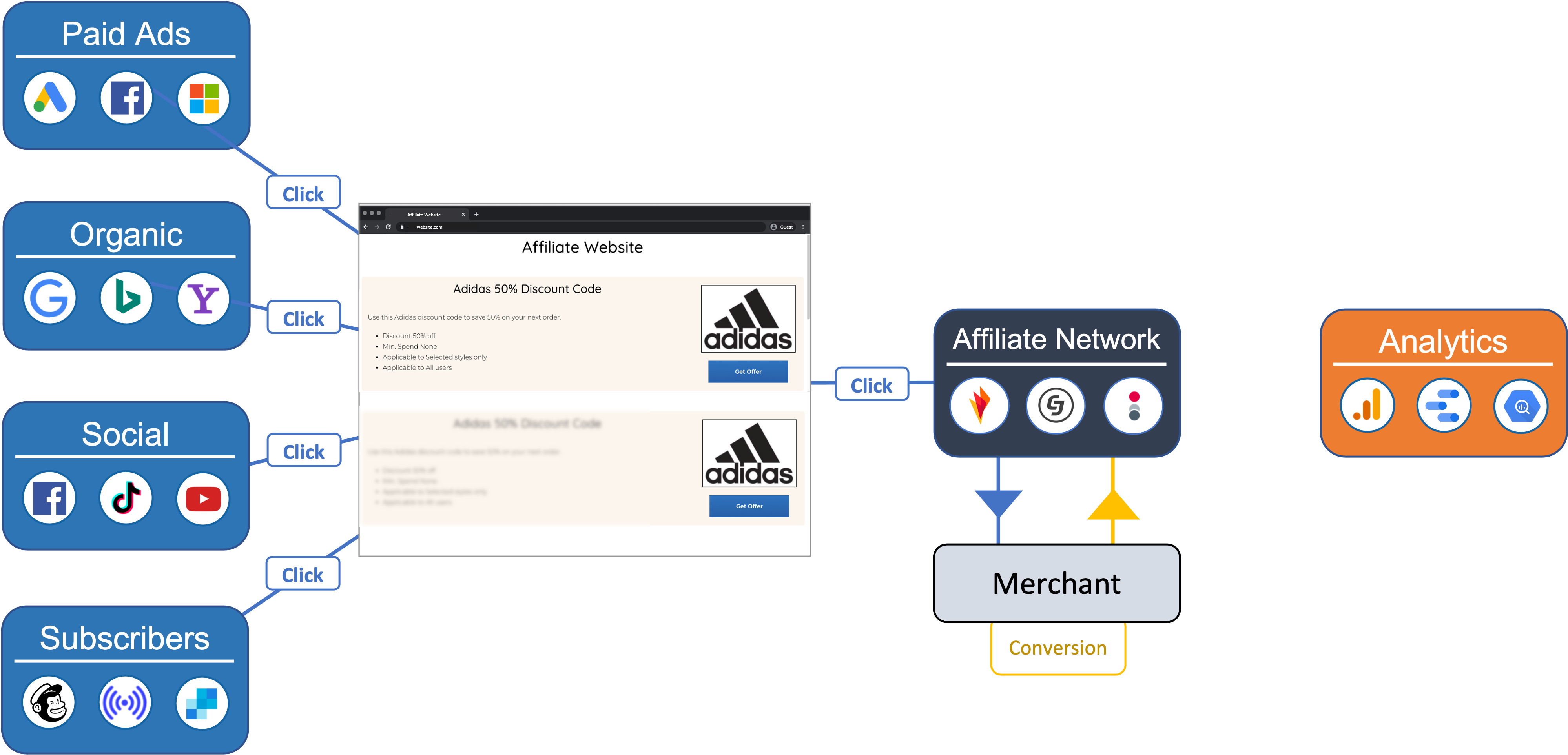
Data flow with conversion attribution via wecantrack
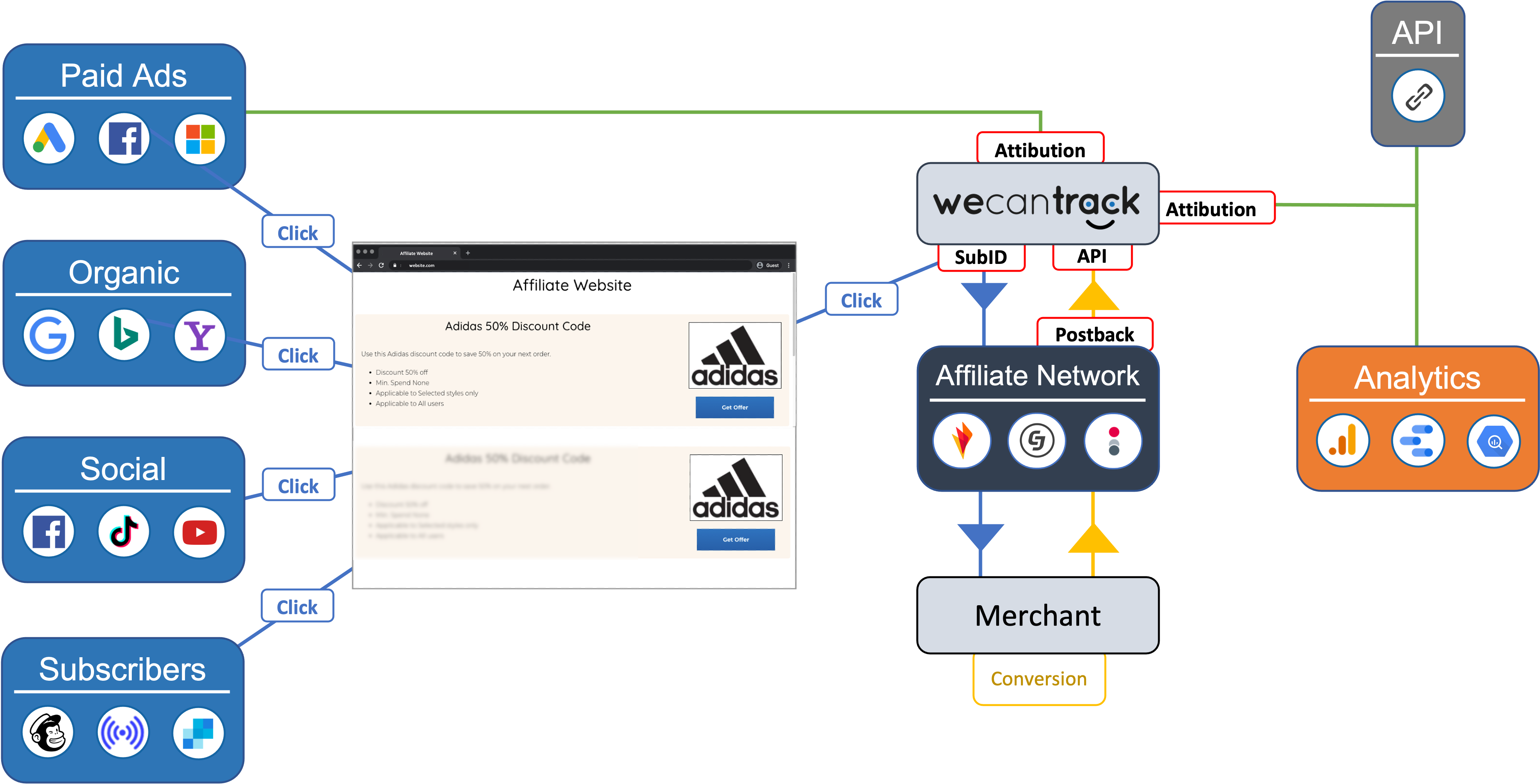
- place unique click IDs in the SubID parameters of your affiliate links
- collect conversions via APIs or Postback
- attribute the conversions to the clicks and sessions with the help of the SubID values
1.2 How to integrate wecantrack with Microsoft (Bing) Ads
2. How to create relevant (affiliate) website audiences for Microsoft Ads
Placing audience creation ahead of campaign setup is strategic, allowing early utilization as audiences need time to develop and reach a viable size. Therefore, following the establishment of conversion tracking, prioritizing audience creation is essential.
Audiences require time to mature and gather a substantial user base before becoming effective in campaigns. Hence, it’s crucial to address audience creation immediately after setting up conversion tracking.
Here, I’ll outline the step-by-step process to establish these three crucial audiences:
- Users who generated a sale
- Users who visited but did not generate a sale
- All users in the last 390 days
You can of course narrow down the audiences further by adding more conditions to them, such as landing page, page or exit page.
2.1 How to set up an audience in Microsoft (Bing) Ads
2.1.1 Audience for ‘Users who generated a sale’
- Go to Tools > Audiences
- Click on ‘Create'
- Give a name to your 'Remarketing list name'
- Select the desired UET tag (the one you're currently using for the wencatrack integration)
- In the section 'Whom to add to your audience' please select 'Custom events'
- In 'Action' select 'Equals' and write exactly this text: wct-conversion
- Scroll down and click 'Save'

2.1.2 Audience for ‘Users who did not generate a sale’
- Go to Tools > Audiences
- Click on ‘Create'
- Give a name to your 'Remarketing list name'
- Select the desired UET tag (the one you're currently using for the wencatrack integration)
- In the section 'Whom to add to your audience' please select 'Custom events'
- In 'Action' select 'Not Equals' and write exactly this text: wct-conversion
- Scroll down and click 'Save'

2.1.3 Audience for ‘All visitors 390 days'
- Go to Tools > Audiences
- Click on ‘Create'
- Give a name to your 'Remarketing list name'
- Select the desired UET tag (the one you're currently using for the wencatrack integration)
- In the section 'Whom to add to your audience' please select 'Custom events'
- In 'Action' select 'Not Equals' and write exactly this text: wct-conversion
- Scroll down and click 'Save'

3. How to set up (affiliate) marketing campaigns in Microsoft Ads
Now that you have set up conversion tracking and created your first audiences, we can dive into the campaign creation within Microsoft Ads, the different methods they currently have available and how to get started:
Microsoft Advertising Campaign Creation Interface:
- Log in to your Microsoft Advertising account and navigate to the Campaigns tab.
- Click on the “+Campaign” button to create a new campaign.
- Follow the step-by-step process to set up your campaign, including selecting the campaign type, defining settings, and specifying targeting options.
Microsoft Advertising Editor:
Microsoft Advertising Editor is a desktop application that allows you to manage and make bulk changes to your campaigns offline. You can create new campaigns, ad groups, ads, and keywords using the Editor. Once your changes are ready, you can upload them to your Microsoft Advertising account.
Import from other platforms:
Microsoft Advertising now provides the option to import campaigns directly from various platforms, including Google Ads, Pinterest Ads, and Facebook Ads.
Microsoft Advertising API:
For more advanced users and developers, the Microsoft Advertising API allows for programmatic campaign creation and management.
This method is suitable for those who want to automate certain aspects of their advertising campaigns.
Bulk Uploads:
You can create campaigns using bulk uploads by preparing a spreadsheet with your campaign details and uploading it to Microsoft Advertising.
This method is efficient for making changes to multiple campaigns simultaneously.
Creating campaigns via the user interface takes the longest but is also the simplest approach for beginners.
The import functionality is by far my most favorite way to create campaigns. Often you set up your affiliate campaigns with bigger audiences like Google Ads or Facebook Ads, you can then easily import them and start running on Microsoft Ads with the click of a few buttons, (Are you interested in learning more about this? Let me know and I might set up a webinar about it.)
3.1 How to structure a Microsoft Ads Search campaign
Before embarking on building your first campaign, take a moment to consider the type of campaign you want and its structure. Microsoft Ads provides options such as Search, Shopping, Connected Tv, Store Ads, Lodging and Audience campaigns. For this guide, our focus will be on search campaigns, as they are the most fundamental Microsoft Ads campaign type and often yield optimal results for affiliate publishers.
In Microsoft Ads, a campaign comprises ad groups, keywords, and ads. The graphic below illustrates this:
Campaign
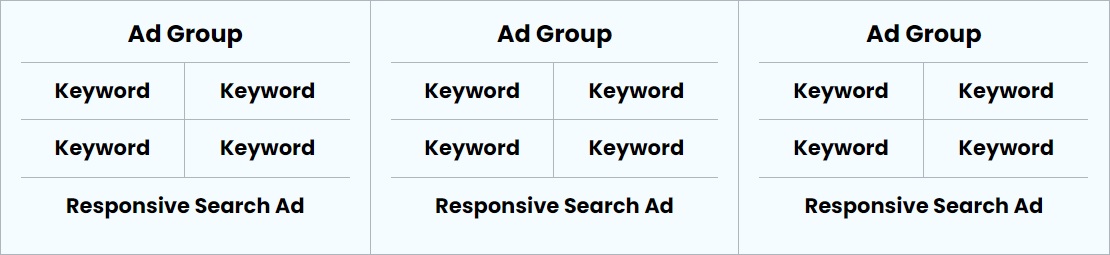
3.1.1 How many keywords should I use in an Ad Group?
The number of keywords to include within an ad group is a decision left to the campaign creator and often depends on individual preferences. However, having an excessive number of diverse keywords within a single ad group can be limiting. I recommend starting with only a few keywords per ad group and creating additional ad groups. This approach provides greater control since ad groups offer more capabilities than individual keywords.
In general, the keywords within one ad group should closely relate to each other. I often prefer placing just one or two keywords within a single ad group.
While using multiple keywords within one ad group is acceptable, if certain keywords start performing exceptionally well, it’s advisable to set up separate ad groups for each high-performing keyword.
3.1.2 How to create effective responsive search ads for Microsoft Ads campaigns
Responsive Search Ads are a dynamic ad format that allows you to input multiple headlines and descriptions, and the advertising platform dynamically combines these elements to create various ad combinations. This flexibility ensures your ads are more relevant to different search queries, potentially improving ad performance.
Best Practices for Creating RSAs:
- Utilize Available Headlines and Descriptions: Take full advantage of the allowed number of headlines and descriptions. Provide a variety to increase the chances of your ad displaying in different configurations.
- Craft Compelling Headlines: Create engaging headlines that are relevant to your keywords. Experiment with different value propositions, calls-to-action, and offers.
- Diversify Descriptions: Develop diverse ad copy in the descriptions. Highlight unique selling points, features, and benefits to appeal to a broader audience.
- Highlight Keywords: Ensure that your important keywords are included in both headlines and descriptions. This can enhance ad relevance and improve performance.
- Test Different Combinations: Regularly review the performance of various headline and description combinations. Identify which ones resonate better with your audience and refine your ads accordingly.
- Ad Extensions: Leverage ad extensions to provide additional information and encourage clicks. Extensions can include site links, callouts, structured snippets, and more.
3.2 What are Match Types in Microsoft Ads and which one should I use?

When configuring your keywords for Microsoft Ads, you’ll need to specify match types. There are three match types available in Microsoft Ads: broad, phrase, and exact.
Broad Match Type:
Broad keywords in Microsoft Ads trigger impressions when users search for terms that Microsoft deems similar to the provided keyword. While this match type is effective in generating numerous impressions and clicks to gather initial data, its conversion rates might not be optimal without further audience targeting.
Phrase Match Type:
Phrase keywords in Microsoft Ads trigger impressions for users who include your specified keyword in their search query. This match type is more specific than broad, generating fewer impressions and clicks, but the interactions tend to be more relevant, potentially leading to better conversion rates.
Exact Match Type:
Exact keywords in Microsoft Ads trigger impressions when users enter the exact term you defined as the keyword. This match type provides the highest level of control, allowing you to be very specific about when your ads should appear. While exact match keywords generate fewer impressions, their relevance can be substantial, resulting in higher conversion or interaction rates. Using exact match keywords may require adding a larger number of keywords to your campaigns to ensure sufficient traffic.
In general, the more specific your campaigns are, the more conversion-oriented they become. However, to reach this level of specificity, it’s advisable to start with broader match types. This initial phase helps gather data to identify high-performing keywords. I recommend beginning with phrase- or exact-match keywords and incorporating broad-match only when seeking new keyword terms, unless you have narrowed down your audience and are confident in targeting users interested in your services or products.
3.3 How to find the right keywords for Microsoft Ads campaigns
There are different ways to find the right keywords for your campaigns. I will focus on 5 approaches:
- Check your landing page and filter out the relevant keywords
Simply go through your landing page and check which of the words you used are the most relevant to the readers. What would you search to end up on a page like this? Discover Keywords with Microsoft Ads Keyword Planner:
The Microsoft Ads Planner tool is an invaluable resource for pinpointing effective keywords for your campaigns. Accessible within the Microsoft Ads platform, this tool streamlines the keyword research process, helping you identify relevant terms to enhance your campaign’s reach and performance.
Keyword Suggestions: Utilize the Planner’s keyword suggestion feature to explore a wide array of potential keywords related to your products or services.
Search Volume Insights: Gain insights into the search volume for specific keywords. Understanding the popularity of terms can guide you in selecting high-impact keywords for your campaign.
Refine with Filters: Use filters to narrow down keyword options based on criteria such as location, language, and demographics. This ensures your chosen keywords align closely with your target audience.

Do keyword research with tools like Google Search Console, Ubersuggest, Ahrefs, Semrush, Search Metrics, etc.
Since you already have a list of keywords by now you can use the most significant ones to search for further alternatives and long-tail keywords that you can include in your campaigns.
Set up a broad-match AdGroup or Campaign
Set up a broad-match AdGroup or Campaign within Microsoft Ads to broaden your reach. Microsoft will trigger impressions for search terms it deems relevant to your provided keywords. Utilize your most significant keywords, allocate an acceptable budget, and set a low CPC bid. Keep a close eye on spending and monitor the campaign until sufficient data is collected.
To uncover the search terms triggering your ads, navigate to Keywords > Search terms within the chosen campaign or AdGroup. Select the desired metrics (columns) for analysis, allowing you to identify top-performing search terms based on clicks, CTR, or conversions.
Additionally, employ Bing’s search bar to expand your keyword pool. Enter your primary keywords, and Bing will provide suggestions for long-tail search queries. Integrate these suggestions into your Microsoft Ads campaigns to enhance visibility and capture a broader audience.
3.4 Which Budgets & Bids are Ideal for my Microsoft Ads Campaigns?
When it comes to setting budgets and bids for Microsoft Ads, various strategies exist. My preference is a cautious approach, starting with lower bids and budgets and gradually adjusting upwards. While this method minimizes initial costs, it’s crucial to acknowledge that some keyword opportunities might be missed.
Alternatively, the “start high and move down” approach can provide more data but may also incur higher costs. Striking the right balance between acquiring sufficient data and managing expenditures effectively is key.
To establish an initial bid, I turn to the Microsoft Advertising Keyword Planner. This tool offers insights into top-of-page bid ranges for relevant keywords.
Practical Example:
If I’m promoting a specific product like “Nike Air Max” and I’m permitted to use the term “Air Max” but not the brand keyword “Nike,” I use the Keyword Planner to assess the CPC range for “Air Max” related search terms.

I would set up 2 different ad groups for the listed keywords.
1. Ad Group for the keyword “air max” with a bid of 10 cents on ad group level.
2. Ad Group for the keywords that contain “air max” with additional terms that define we have a special offer here with a bid of 20 cents on ad group level.
For this campaign, I recommend starting with a daily budget ranging from 5 to 10 Euros. After just one day, it’s crucial to assess the performance of these settings and make necessary adjustments to keyword-level bids. This ongoing monitoring and adjustment process aims to achieve a satisfactory number of impressions at a reasonable cost.
Continual optimization is key, and as you gather more data, you’ll be well-positioned to optimize bids based on actual conversion data. This detailed optimization strategy will be further explained in the dedicated optimization chapter.
As your campaign matures and accrues sufficient data, consider automating bid adjustments using features such as Target ROAS (Return on Ad Spend) or Target CPA (Cost per Acquisition). More information on these advanced optimization techniques will be provided in the upcoming optimization chapter.
3.5 Leveraging Audiences in Microsoft Ads and Creating Retargeting Campaigns
Recall the audiences you created earlier? Now is the right moment to implement them effectively.
You can establish broad campaigns or display campaigns and refine your audience targeting by configuring target audiences or excluding specific audience segments. This strategic use of audiences enhances your campaign’s precision, ensuring your ads reach the most relevant and engaged audience segments.
3.5.1. Initial Step for Broad Search and Display Campaigns: Exclude Converters

- Select the campaign you want to narrow down
- Click on Audiences
- Click on the Create association button > and under Campaign Exclusions click + Add Exclusions
- Select Remarketing Lists
- Select the “All converters” audience you have created before
With this audience exclusion you can make sure you do not keep targeting users who already bought something. This is especially interesting for display campaigns since you sort of force your ads on people here. For search ads this exclusion is not really necessary (unless it is a very broad search ad) since the user still seems to be interested in the product / service / search term, else he or she would not be searching for it.
3.5.2. Another audience I would use for broad search and for display campaigns is Users who visited but did not convert:
- Select the campaign you want to narrow down
- Click on Audiences
- Click on the Create association button > and under Campaign Targeting click + Add Targeting
- Select “Remarketing Lists”
- Select the “Users who did not generate a sale” audience you have created before
With this audience you will only target users who engaged with your ads previously but abandoned the funnel on your website. You can try to get these users to engage with your content again and maybe make them convert this way. Keep in mind, for many websites over 50% of the conversions come from returning visitors.
3.5.3. You can also create a campaign targeting users who are similar to your converters:
- Select the campaign you want to narrow down
- Click on Audiences
- Click on the Create association button > and under Campaign Targeting click + Add Targeting
- Select Similar Audiences
- Select the “Similar to All Converters” audience if available.
With this audience you will be able to target users who Bing Ads considers similar to your converters based on the user data they collected for your account so far.
You must have at least one remarketing list with at least 300 users in order to use similar audiences. A Similar Audience needs to have at least 300 users on the search network or the Microsoft Audience Network before your ads can be shown to the audience.
3.6 Leveraging Ad Placements in Microsoft Ads
For display campaigns you can adjust where your ads shall be placed. Now if your competitors have display ads showing on their websites you can make use of that opportunity and create display campaigns that will show on your competitors’ websites.
Do some research and identify which of your competitors’ websites make use of display ads. Once you have a list of websites you can go to ‘Placements’ within your display campaign and click on Edit Placements. Select the relevant ad group, after that select ‘Targeting’ and go to ‘Websites’. Click on ‘Enter multiple placements’ and fill in the websites that you have collected.
After saving the placement adjustments, your campaign will only place display campaigns on the defined websites.
3.7 How to Leverage Campaign Assets in Microsoft Ads
One crucial aspect often overlooked in setting up your Bing Ads campaign involves leveraging a diverse range of ad assets, commonly known as extensions, to boost your ad’s effectiveness. These assets serve as potent tools capable of significantly improving your Click-Through Rate (CTR) and enhancing your overall campaign optimization score. Microsoft Ads provides a variety of ad extensions, each crafted to fulfill specific purposes and captivate your audience in distinct ways:
- Sitelink Extensions: Guide users to specific pages on your website, offering them more choices to explore and interact with your offerings.
- Callout Extensions: Spotlight unique selling points, special promotions, or key benefits to capture attention and prompt clicks.
- Structured Snippet Extensions: Showcase particular facets of your products or services, such as types, models, or features, providing additional context to potential customers.
- Call Extensions: Facilitate direct connections by allowing users to call your business through a clickable phone number in your ad, promoting immediate engagement.
- Location Extensions: Enhance visibility by displaying your business’s physical location alongside your ad, making it simpler for local customers to discover and visit your establishment.
- App Extensions: Drive app downloads by providing a direct link to your mobile app in the ad.
- Review Extensions: Boost credibility by showcasing positive reviews from reputable sources.
- Price Extensions: Display your product or service offerings along with their respective prices, giving users a clear understanding of your offerings.
- Action Extensions: Encourage users to take specific actions, such as signing up for newsletters or requesting more information.
- Promotion Extensions: Highlight special offers, discounts, or promotions to entice users and drive conversions.
Integrating these diverse ad assets strategically into your Microsoft Bing Ads campaign can yield significant benefits like:
- Improved Click-Through Rate (CTR): By providing more information and engaging elements within your ads, you increase the likelihood of users clicking through to your website.
- Enhanced Relevance and Visibility: Utilizing extensions adds more context to your ad, making it more relevant to users’ queries and increasing its visibility in search results.
- Higher Optimization Score: Leveraging these assets positively impacts your campaign’s overall optimization score, indicating improved ad quality and relevance.
4. How to monitor Microsoft Ads affiliate campaign performance
There are various platforms available to monitor your Microsoft Ads campaign performance. While I prefer monitoring within Microsoft Ads for its immediate action capabilities, you may also explore other platforms such as:
- Google Analytics
- wecantrack dashboard
- Data Studio
- Google Sheets
Monitoring campaign performance in Microsoft Ads
Once you have integrated your conversion goals in Microsoft Ads, monitoring performance within the platform allows for quick analysis and prompt action based on the gathered data.
Microsoft Ads offers a range of metrics, each providing valuable insights into your campaign’s effectiveness. The relevance of specific metrics may vary based on your campaign’s stage.
Key Metrics for Different Campaign Stages:
Orientation:
Impressions, CTR (Click-Through Rate), Clicks, Ad Position, Avg. CPC, Quality Score
Optimization:
Clicks, Conversion Rates, Conversions, Revenue, Avg. CPC, Spend, Quality Score,
Scaling:
Value/Cost, Conversion Value per Click, Avg. CPC
Now a general metric set up I like to use is this one:
- Impressions (Absolute Top) %
- Impressions (Top) %
- CTR (Click-Through Rate)
- Clicks
- Conversions
- Conversion Rate
- Revenue
- Spend
- Average CPC
- Profit & Loss
- Quality Score (where available)
This metric setup covers essential information to assess campaign performance and identify areas for improvement in your Microsoft Ads campaigns.
4.1 How to set up Outbound click, Outbound click rate and Profit & Loss columns in Microsoft Ads
Microsoft Ads offers you the capability to set up custom columns which will help you to better understand your performance. You can for example easily set up affiliate link outbound click related metrics.
First of all you will need to make sure to create an outbound click goal in Microsoft ads conversion events. I’ll explain both steps below:
Microsoft Ads Outbound click conversion
To track outbound click goals in Microsoft Ads (such as affiliate link clicks), you need to set up a custom conversion goal. Here’s how to do it:
1. Set Up UET (Universal Event Tracking):
Ensure that you have set up Microsoft Ads’ Universal Event Tracking (UET) on your website. UET is a tool that tracks various actions users take on your site, including clicks on affiliate links.
Go to your Microsoft Ads account.
Navigate to the Tools menu and select UET tags.
Create a new UET tag, give it a name (e.g., “Affiliate Click”), and follow the instructions to implement the tag on your website. Typically, you’ll need to place a small JavaScript snippet on the pages where you want to track actions.
Track the Outbound Clicks: To track affiliate link clicks specifically:
2. Use JavaScript event tracking or UTM parameters to trigger a click event when a user clicks on an affiliate link.
For example, you could add a script that fires when a user clicks on the affiliate link. You would use the UET tag code to track the event and specify that the click is an outbound click by associating it with your affiliate links.
Here’s an example of a basic tracking setup:
<a href="affiliate-link.com" onclick="window.uetq.push('event', 'AffiliateClick');">Affiliate Product</a>
In this example, when someone clicks the affiliate link, it will trigger the “AffiliateClick” event.
3. Create a Custom Conversion Goal:
Go to the Tools section of your Microsoft Ads account and select Conversions under Measurement.
Click +Create a Conversion Goal.
Choose Custom Event as the goal type.
Set the Event Name (e.g., “AffiliateClick”) to match the event you’ve set up in the UET tag.
Define the Category (e.g., “Outbound Click”) and Value if applicable (you may want to leave it blank if you’re just tracking clicks).
Once saved, this conversion goal will start tracking whenever the affiliate link is clicked, using the UET tracking code you set up.
Monitor and Optimize: After your UET tag is implemented and the custom conversion goal is set up, Microsoft Ads will track affiliate link clicks as conversions. You can then use this data to optimize your bidding strategies, monitor performance, and adjust targeting for better results.
How to setup the custom clickout and clickout rate columns in Microsoft ads?
First, log into your Bing Ads account and head over to the Campaigns tab where you’d like to track your metrics.
Next, click the Columns button at the top of your campaign table and select Modify Columns from the dropdown.
In the Modify Columns window, look for the Custom Columns section on the left side.
Set Up a Clicks Column: To track the number of Clicks, you don’t need to create a custom column since it’s already available. Simply find Clicks under the Performance section and add it to your table.
Track Clickout Rate: To track the Clickout Rate, which is the ratio of outbound clicks to total clicks, follow these steps:
- Click Add Custom Column and name it something like clickout Rate.
- Then, use the formula editor to calculate it: Outbound Clicks / Clicks
This will give you the percentage of clicks that are outbound clicks. Don’t forget to format it as a percentage for easy reading!
Set Up a Profit and Loss Column: To track Profit and Loss (P&L), you’ll want to compare your Revenue and Cost. Here’s how to set it up:
- Click Add Custom Column again.
- Name it something like Profit/Loss.
- Use a formula to calculate profit and loss: Revenue – Cost
Within Microsoft Ads you can also segment based on Conversion Actions. This will help you to give you a clear overview of which conversions your campaigns generated, if you have multiple different ones integrated.
5. How to optimize Bing Ads (affiliate) campaigns based on performance
Once you have some campaigns running and they are generating impressions, you can start optimizing campaigns. I intentionally start with impressions here, as they are typically the first measurable outcomes your campaigns will produce. In this chapter, I will explore potential optimization and automation strategies based on the following Microsoft Ads metrics:
- Impressions
Ad Quality Score (Microsoft Ads provides Quality Score breakdowns, including Expected CTR, Ad Relevance, and Landing Page Experience) - Click-Through Rate (CTR) & Clicks
Click Share (an additional metric in Microsoft Ads that reflects your share of potential clicks relative to competitors) - Conversion Rate & Conversions (Microsoft Ads supports flexible conversion tracking, such as offline conversions)
- Revenue/Conversion Value & Cost
Cost Per Click (CPC), Cost Per Acquisition (CPA), Revenue Per Click, and Revenue Per Conversion
When optimizing with Microsoft Ads, note that not all metrics are immediately available. For example, Quality Score may only appear after your campaign has gathered sufficient data, while Click Share can provide insights on missed opportunities. By focusing on these metrics, you can refine your targeting, bidding, and creative strategies to maximize campaign performance.
5.1 How to optimise your Microsoft Ads campaigns based on impression data?
What is an impression in Microsoft (Bing) Ads?
The Impressions column shows how often your ad was displayed on the Microsoft Search Network or Audience Network.
Since campaigns evolve over time, impressions play different roles in each phase:
Campaign Launch: Ensure your ads are entering auctions and being displayed.
Campaign Progress: Analyze impressions alongside CTR and Quality Score to optimize relevance.
Campaign Scaling: Track Impression Share to identify growth opportunities and maximize reach.
When you start a campaign, you need to make sure that it is generating impressions.
My campaigns do not generate any impressions, what can I do about that?
There are several reasons why your campaigns might not generate any impressions:
- Your bids are too low
- Temporarily increase bids to see if that helps
- Your ads are still under review
- Check the status of your ads, if it is under review then you will need to be patient.
- Your ads were disapproved
- Check the status of your ads, if it is disapproved then you will need to check whether your ads are violating Google Ads’ ad policies and adjust them accordingly.
- Your target audience is too small
- Check your audience settings and make sure it is big enough for Bing to use it.
- Your keywords are not searched (might be too specific)
- Check the search volume of your keywords with Microsoft Ads’ keyword planner. If their search volume is very low, make sure you include many alternative keywords or adjust the match type to either phrase or even broad match.
Now when your campaign has already been running for a while and you would like to increase its reach, there are some ways to increase the number of your impressions. Please consider that more impressions does not necessarily mean more clicks, conversions or revenue. If your campaigns generate irrelevant impressions, they can actually be harmful instead of beneficial, since they might affect your CTRs or generate irrelevant clicks which will drive your costs higher but not your conversions.
Nevertheless, here are some approaches of how to increase the number of impressions:
- Create new ads which are formulated differently and include alternative keywords in headlines and descriptions.
- Create ad groups containing your best performing keywords with broad match to collect data on search terms and get inspiration for new keywords.
- Increase your bids to be placed higher and more often. You need to consider that this will most likely increase the cost of your campaigns and might affect the profitability, so be careful with that approach.
When your campaigns have been running for a long time, generating many conversions and being profitable, you can make use of the collected data to improve your ad rankings for relevant users or to target relevant audiences with display ads.
- Place audiences in all your campaigns as observation audiences. E.g. ‘add users who clicked out’, ‘users who converted’ and ‘similar to users who converted’ and increase the bids for these. This will make sure that your ads will rank higher for users who are most relevant to your website.
- Create a display campaign that targets the audience ‘similar to users who converted’, this way you can target users who might not have interacted with your website yet but Bing considers to be lookalikes from your converters.
5.2 How to optimise your Microsoft Ads campaigns based on Quality Scores?
The Quality Score in Microsoft Ads is a rating from 1 to 10 that reflects the relevance and quality of your keywords, ads, and landing pages. It influences both impressions and CPCs.
What aspects are considered in Microsoft Ads Quality Score?
Microsoft Ads evaluates three main factors:
- Landing Page Experience: Ensures your page is user-friendly, relevant, and mobile-optimized.
- Ad Relevance: Measures how well your ad aligns with the target keywords.
- Expected Click-Through Rate (CTR): Predicts performance based on historical data and relevance.
How can I improve Quality Scores in Microsoft Ads?
To improve Quality Scores:
- Ensure your landing page content aligns with your target keywords and is user-friendly.
- Include relevant keywords in your ad copies and on your landing page.
- Focus on crafting ads that directly address user intent and improve engagement.
How can I check Quality Scores in Microsoft Ads?
Go to your Keywords tab, click Modify Columns, and add Quality Score and its components (Expected CTR, Ad Relevance, and Landing Page Experience).

5.3 How to optimise your Bing Ads campaigns based on CTR & Clicks?
While impressions and Quality Score significantly impact CTR and clicks, here are some practical tips to boost your CTR:
Ad Size: Use ad extensions (like sitelinks, callouts, and structured snippets) to make your ads more prominent.
Relevance: Include keywords in ad headlines and descriptions.
Use the keyword insertion function to dynamically add relevant terms to your ads.
Leverage Responsive Search Ads to let Microsoft Ads optimize headline and description combinations.
Sense of Urgency: Add a countdown or expiration date to create urgency.
Promote limited-time offers or discounts.
Sense of Scarcity: Highlight stock limitations to encourage immediate action.
5.4 How to optimise your Microsoft Ads campaigns based on Clickout Rates & Clickouts?
To successfully generate conversions, it’s not enough to just optimize your campaigns’ targeting, keywords, and ads—you also need to ensure that your landing page is fully optimized. A key factor in this is your Clickout Rate; the higher it is, the more likely you are to generate conversions. Here are some things to consider when optimizing your landing page:
First and foremost, relevant content is essential. Your landing page must directly align with the keywords used in your ads. It should provide valuable, easy-to-read content that resonates with your audience. Consider using visuals, such as images, to make the page more appealing and engaging. The content should clearly address the user’s needs and provide clear, actionable next steps.
Next, focus on user experience. Ensure that your visitors can easily find outgoing links, and make it obvious that these links will lead to the offers you’re promoting. Avoid misleading tactics to get clicks, as this may improve Clickout Rates in the short term but could harm conversion rates and reduce trust with potential customers. It’s also important that your outgoing links lead to relevant pages, so visitors don’t have to search for the information themselves. For example, using affiliate deeplinks that take users directly to the products you’re promoting will create a smoother experience, ensuring they reach the right product without unnecessary steps.
Optimizing both the content and the user experience on your landing page will play a crucial role in increasing conversions and ensuring the effectiveness of your campaigns.
5.5 How to optimise your Microsoft Ads campaigns based on Affiliate Conversions?
The conversion metric is the cornerstone of any successful campaign, as it reflects the primary goal you aim to achieve. To effectively optimize for conversions, it is crucial to let your campaigns run long enough to gather sufficient data. Once you have enough insights, you can closely examine which elements of your campaigns are driving conversions.
One effective approach is to analyze the performance of your keywords. Pay special attention to the keywords that generate conversions and consider allocating more focus and budget to them. At the same time, it is wise to reassess keywords that fail to deliver results, as they could be reducing the overall profitability of your campaigns. The Search Terms Report, available under Keywords > Search Terms, is an invaluable tool for identifying which search terms are generating conversions. Based on this data, you can exclude irrelevant terms that do not lead to conversions, thereby reducing unnecessary costs.
To optimize thoroughly, you should examine conversion performance across all available levels of your campaign. This includes ad groups, individual ads, keywords, search terms, audience segments, demographic data, locations, and even ad schedules. A detailed analysis across these dimensions will give you a comprehensive understanding of what is working and where adjustments are needed.
If you notice significant differences in conversion rates between campaigns, the content of your landing pages could be a critical factor. Analyzing which pages convert well can provide actionable insights into what resonates with your audience. Replicating the structure of high-performing pages for other campaigns can often yield improved results. Running A/B tests is particularly effective for refining your landing pages. With tools like Microsoft Clarity or others, you can test different layouts, content placements, colors, or call-to-action buttons. By determining which variations drive better conversion rates, you can make data-driven improvements to your pages.
A consistent cycle of analysis, testing, and refinement is key to improving campaign performance over time. By focusing on conversion optimization at every stage, you can ensure your Microsoft Ads campaigns deliver stronger results and maximize profitability.
5.6 How to Use 'Maximize Conversions' and 'Maximize Conversion Value' for Automating Microsoft Ads Campaign Optimizations Based on Affiliate Conversions
The simplest way to optimize your Microsoft Ads campaigns is to leverage Microsoft’s machine learning and automation features. Microsoft Ads uses your affiliate conversion data to optimize bidding and targeting, focusing on users most likely to convert. To enable this functionality, ensure your affiliate conversion tracking is properly set up through Microsoft’s Universal Event Tracking (UET) and offline conversion tracking if needed. Once sufficient conversion data is collected, you can choose ‘Maximize Conversions’ or ‘Maximize Conversion Value’ in your campaign’s bidding settings.
Maximize Conversions
Target CPA Option: You can set a Target CPA (Cost Per Acquisition) to keep average costs per conversion within a specified limit.
How to Set Target CPA:
- Analyze your revenue per conversion.
- Divide that revenue by 2 (or a value slightly greater than 1) to estimate a profitable CPA.
Maximize Conversion Value
Target ROAS Option: Set a Target ROAS (Return on Ad Spend) to drive profitable campaigns.
Above 100%: Optimizes for profitability.
At 100%: Focuses on breaking even.
Recommendation
We recommend Maximize Conversion Value if tracking is set up correctly, as it provides more flexibility for Microsoft Ads to identify high-value users. This approach often results in better long-term performance.
A/B Testing
If you’re uncertain, test both strategies through A/B experiments to determine which bidding strategy best suits your campaigns and drives the highest ROI.
