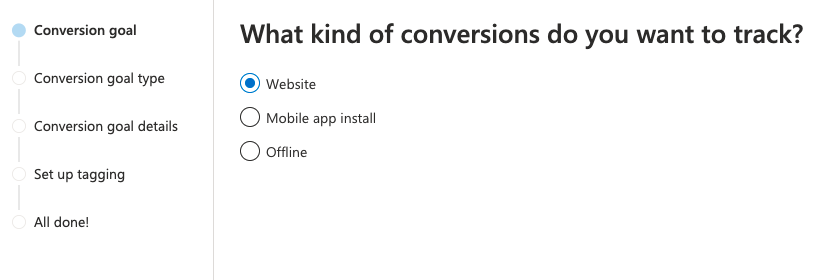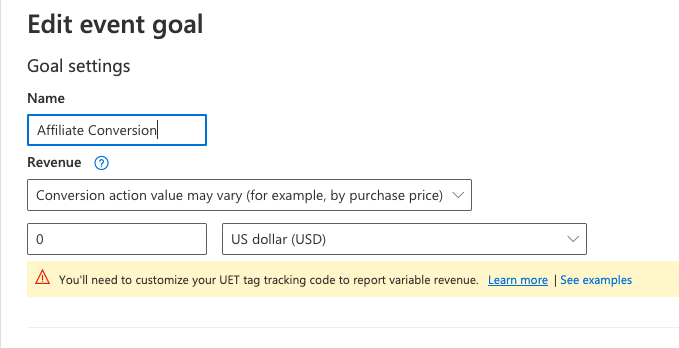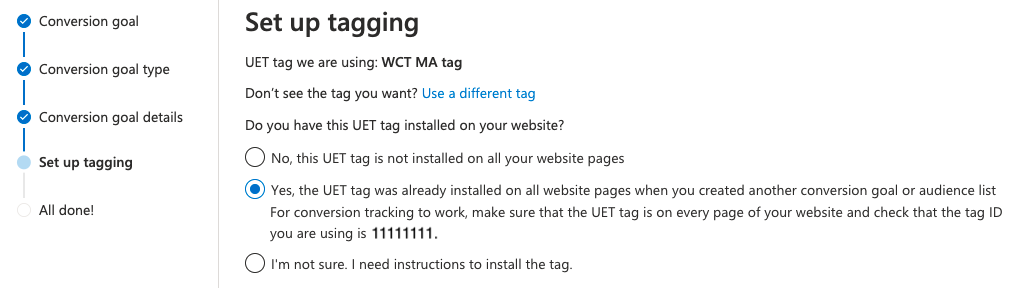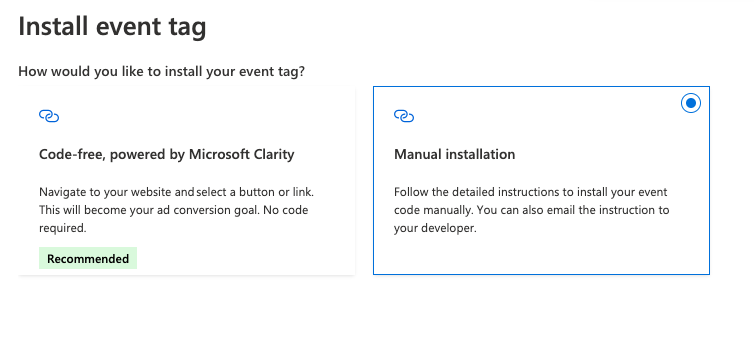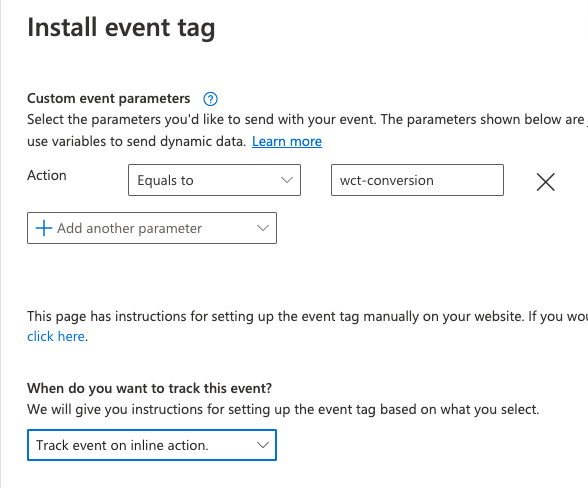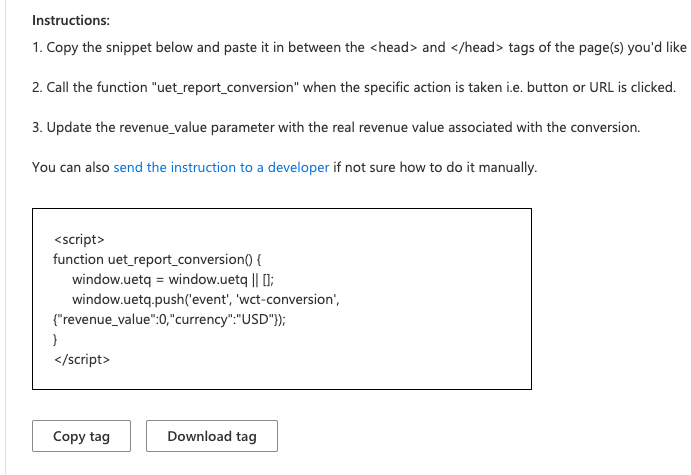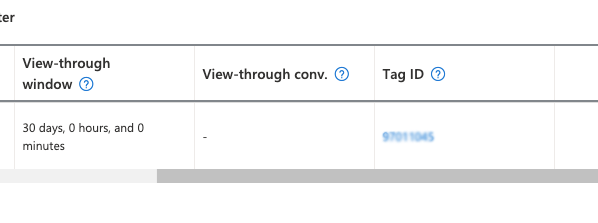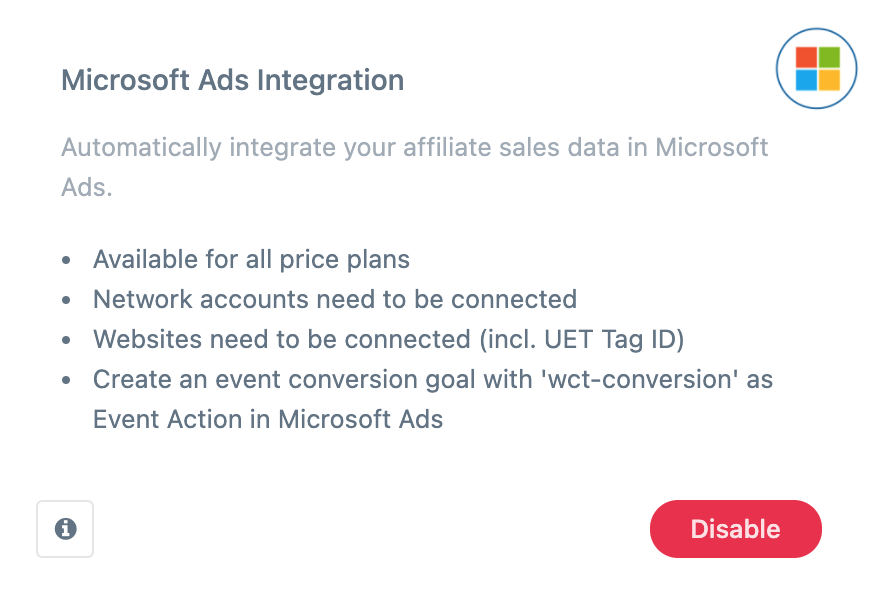Microsoft Ads Integration Guide
Requirements
- wecantrack account
- Affiliate networks connected to wecantrack
- UET Tag created and verified (by having it active on a page)
- Website(s) connected to wecantrack, including active Microsoft Ads UET Tag ID
- Auto-tagging is activated in Microsoft Ads
- Microsoft's Consent Mode properly managed for a full coverage
Microsoft Ads Integration activation guide
- Select your UET tag
- Under ‘Do you have this UET tag installed on your website?’ select ‘Yes…’
- If you have not placed the UET tag on the website please make sure to at least place it on a page and keep it there in order for the TAG to stay active, if the UET tag is not frequently loaded it will be identified as inactive after a few days.
- Click on ‘Next’
- Activate the Microsoft Ads Integration feature in wecantrack under Features
Microsoft Advertising Integration Guide Video
How to activate auto-tagging & automatic UTM parameter placements?
If you want your Microsoft Ads campaign data to also be reflected within our dashboard to for example analyse performance of keywords and campaigns you need to make sure that you activate the UTM placements within the auto-tagging setting.
How does the iOS17 update impact ad campaigns?
The iOS17 update strips the click id parameters from Google Ads, Microsoft Ads and Meta Ads (called gclid, fbclid and msclkid) from URLs for private Safari sessions, iMessage and iMail on mobile and tablet devices. These click ids are relevant to import / track conversion data in these ad platforms, without them the ad platforms are not able to attribute the conversion data and will thus discard them.
How can you still track your campaign performance?
- Utilising UTM parameters
Since private Safari mobile sessions also block Google Analytics, you will not be able to track campaign performance for these private sessions via UTM parameters in Google Analytics. But, iOS does not block wecantrack (at least not at this point), so by using UTM parameters you will still be able to track your private Safari sessions within the wecantrack dashboard and reports.
- Utilising wecantrack’s clickid fallback parameter (utm_mid)
You can define fallback parameters in your Google Ads and Microsoft Ads tracking templates which will not get removed by Safari and can be used by wecantrack to still integrate conversion data coming from private mobile Safari sessions on server side. The parameters are called utm_gid for Google Ads and utm_mid for Microsoft Ads.
How to track direct linking Microsoft Ads campaigns?
If you are are placing your affiliate URLs as tracking templates in your Microsoft Ads campaigns we can also help you to integrate their conversions in Microsoft Ads. In order to accomplish that you will need to create a Microsoft Ads Conversion Event just like we explained before.
- Go to Data Integrations > Platforms > Microsoft Ads
- Click on ‘Account’
- Place the Tag ID in the field and save
Make sure to include the MSCLKID variable in a subid parameter of the affiliate URL in the following way:
https://affiliateurl.com/?abc=xyz&subid=msclkid({msclkid})